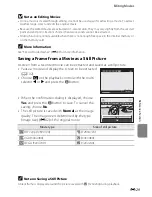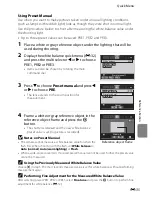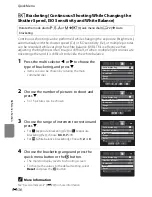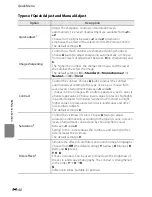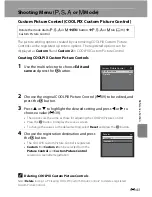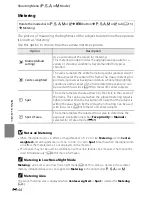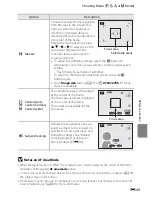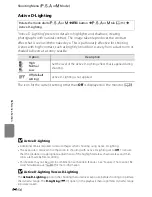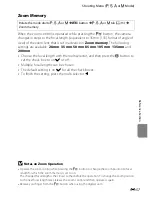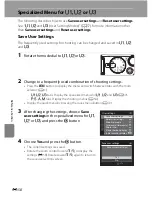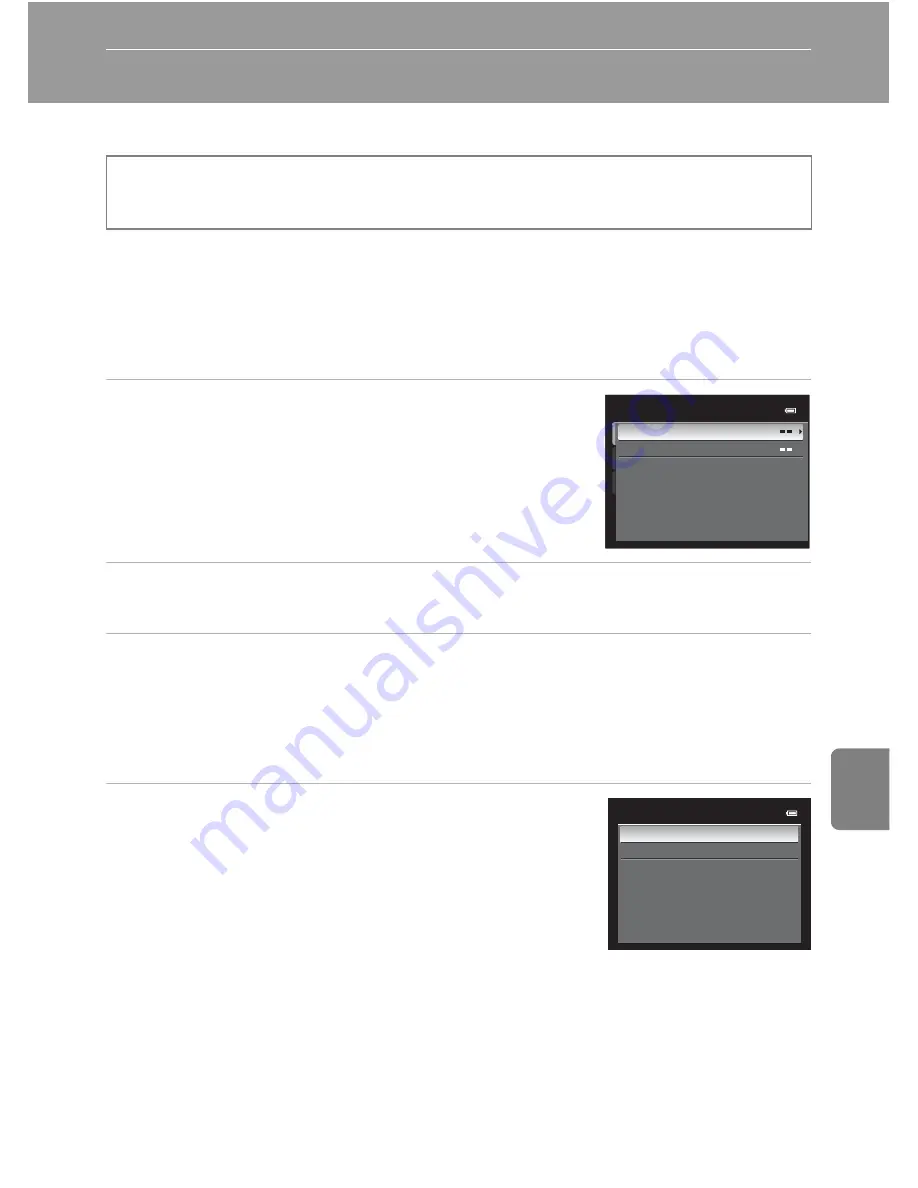
E
43
Re
fere
nce
S
ect
io
n
Shooting Menu (
A
,
B
,
C
or
D
Mode)
Custom Picture Control (COOLPIX Custom Picture Control)
The picture editing options created by customizing COOLPIX Custom Picture
Controls can be registered up to two options. The registered options can be
displayed as
Custom 1
and
Custom 2
in COOLPIX Custom Picture Control.
Creating COOLPIX Custom Picture Controls
1
Use the multi selector to choose
Edit and
save
and press the
k
button.
2
Choose the original COOLPIX Picture Control (
E
39) to be edited, and
press the
k
button.
3
Press
H
or
I
to highlight the desired setting and press
J
or
K
to
choose a value (
E
39).
•
The options are the same as those for adjusting the COOLPIX Picture Control.
•
Press the
k
button to display the save as screen.
•
To change the values to the default setting, select
Reset
and press the
k
button.
4
Choose the registration destination and press
the
k
button.
•
The COOLPIX Custom Picture Control is registered.
•
Custom 1
or
Custom 2
can be selected from the
Picture Control
and
Custom Picture Control
selection screen after registration.
C
Deleting COOLPIX Custom Picture Controls
Select
Delete
in step 1 of “Creating COOLPIX Custom Picture Controls” to delete a registered
Custom Picture Control.
Rotate the mode dial to
A
,
B
,
C
or
D
M
d
button
M
A
,
B
,
C
or
D
tab (
A
13)
M
Custom Picture Control
Custom Picture Control
Edit and save
Delete
Save as
Custom 1
Custom 2
Summary of Contents for COOLPIX P71 00
Page 26: ...En Reference Manual DIGITAL CAMERA ...
Page 263: ...E112 t ___ ...
Page 287: ...Quicklime ...
Page 288: ...rlul ltJ I rruo mJ FX1G01 4N 6MM0984N 01 Duplicated in Indonesia COOLPIX P7100 ...