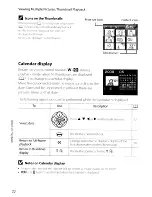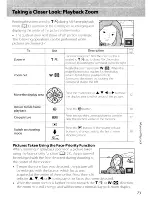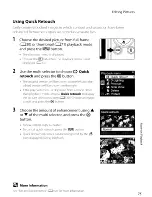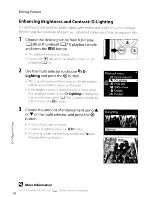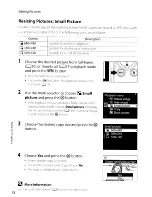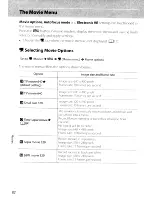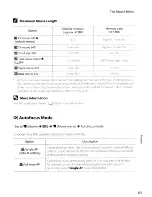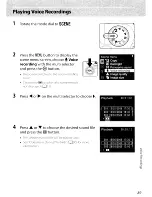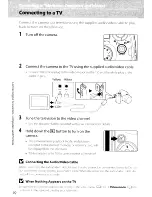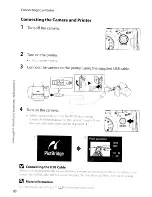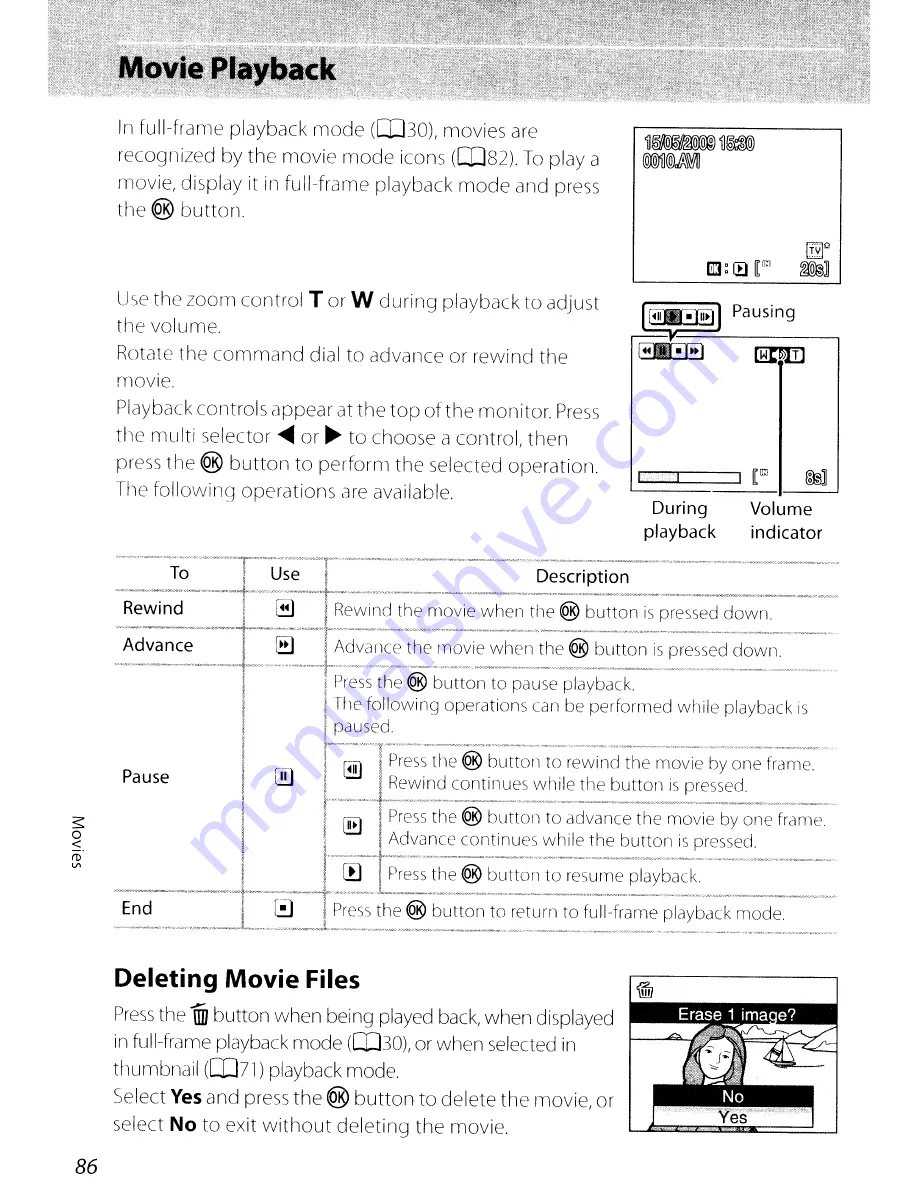Reviews:
No comments
Related manuals for Coolpix P90

Lumix H-FSA14140
Brand: Panasonic Pages: 26

Lumix H-HS12035
Brand: Panasonic Pages: 26

HFS1442A
Brand: Panasonic Pages: 26

H-NS043
Brand: Panasonic Pages: 26

H-H025
Brand: Panasonic Pages: 2

H-FS35100
Brand: Panasonic Pages: 2

H-FS045200 - Lumix Telephoto Zoom Lens
Brand: Panasonic Pages: 26

ET-D3LEW10
Brand: Panasonic Pages: 18

FL500 - DMW - Hot-shoe clip-on Flash
Brand: Panasonic Pages: 44

CAMEDIA D-395
Brand: Olympus Pages: 148

smc Pentax-D FA Macro 100mm f/2.8
Brand: Pentax Pages: 12

CR 3 A1
Brand: Targa Pages: 386

PARK VIEW 2
Brand: Xblitz Pages: 50

LF 830DB
Brand: Hyundai Pages: 32

PL126-PZ
Brand: Polaroid Pages: 1

AVC452ZBN
Brand: NST Pages: 3

HGNVK-48902
Brand: Iget Pages: 8

Obsidian S
Brand: KANDA Pages: 12