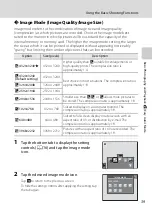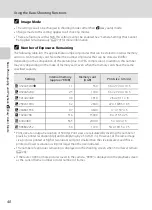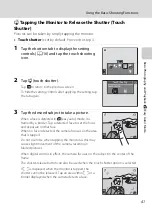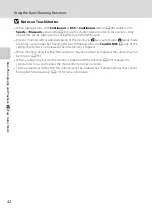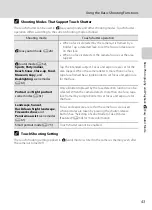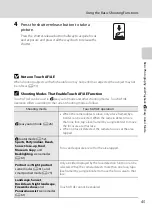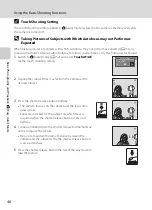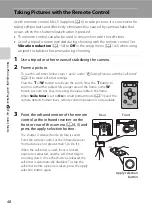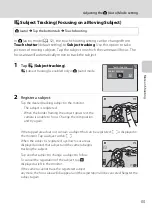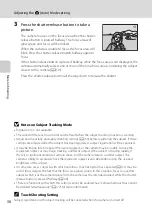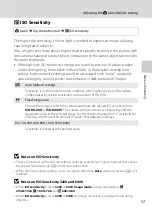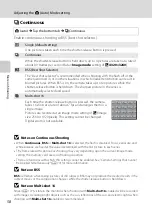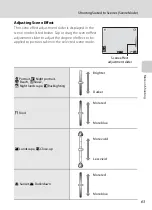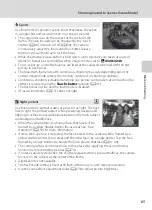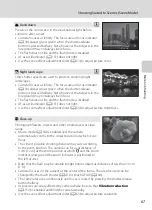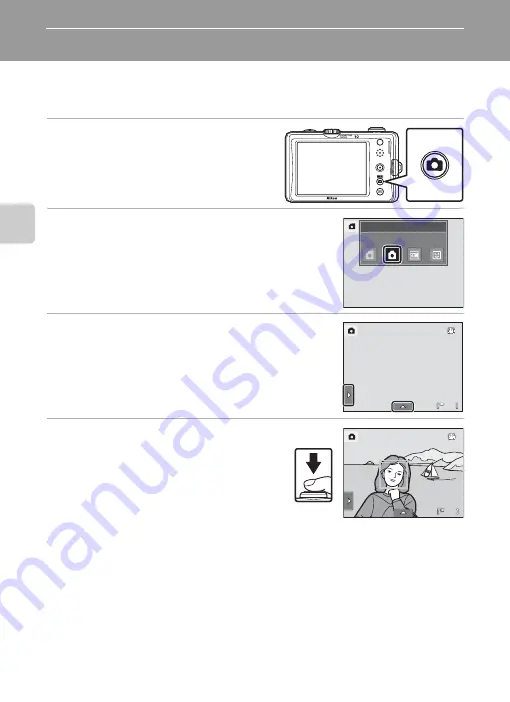
52
More on
Sh
ooting
Shooting in
A
(Auto) Mode
Shooting settings such as flash mode or macro mode can be made. The
Continuous
setting or the
Subject tracking
option, with which the active focus
area moves to track the selected subject, can also be made or applied.
1
Tap
A
in shooting mode.
Shooting mode menu is displayed.
2
Tap
A
.
The camera enters
A
(auto) mode.
3
Tap the left or bottom tab to display the
setting controls (
16), and check or adjust
the setting.
Tap the desired setting control to adjust the setting.
See “Adjusting the
more information.
4
Frame the subject and take a picture.
When the camera detects a face, a yellow
double border (focus area) is displayed around
that face. When the shutter-release button is
pressed halfway, the camera focuses on that
face framed by a double border (
When taking pictures of subjects other than
people, or framing a subject with which no
face is detected, the camera automatically selects one or more of the nine focus areas
containing the subject closest to the camera (
50). When focus is set, the active focus
area (up to nine areas) turns green.
A picture is taken when the shutter-release button is pressed all the way down.
At the default setting, the shutter can be released by simply tapping a subject in the
monitor (
41) without pressing the shutter-release button. The
Touch shutter
option
can be changed to the
Touch AF/AE
option, which allows the camera to set the focus
and exposure on the subject that is tapped on the monitor. When using the Touch AF/AE
option, the picture is taken by pressing the shutter-release button (
44).
D
More Information
31) and “Notes on the Face Detection Function” (
50) for more information.
Shooting
mode
Auto
mode
23
23
23
23
23
23