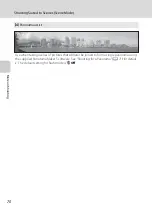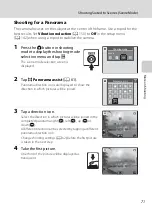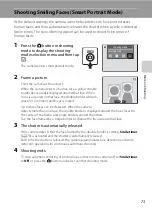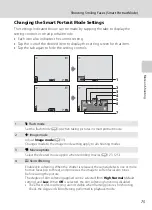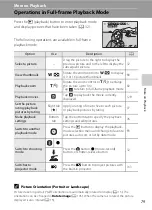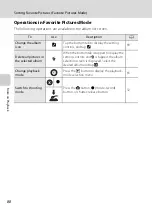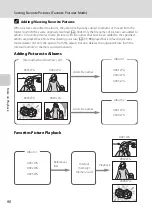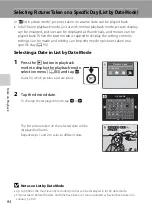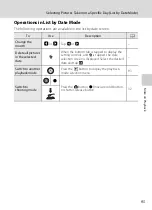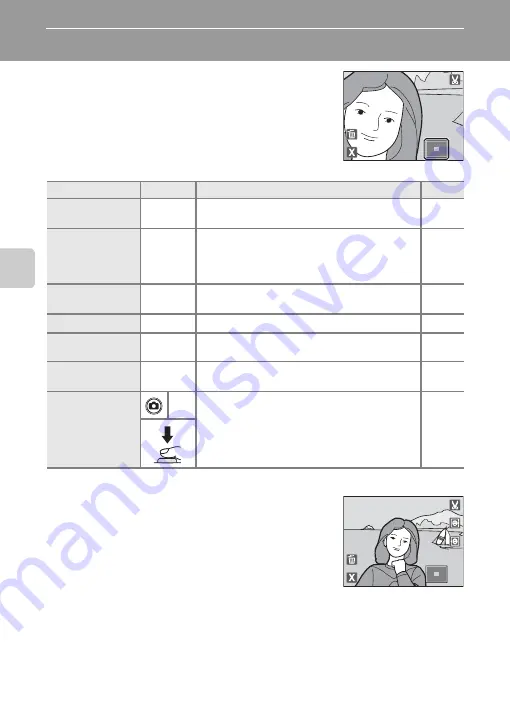
82
Mor
e
on
Pla
y
b
a
ck
Taking a Closer Look: Playback Zoom
Rotating the zoom control to
g
(
i
) in full-frame
playback mode (
79) enlarges display of the center
portion of the current picture.
•
The guide displayed at bottom right shows the
portion of the image currently displayed.
The following operations can be performed while
picture display is enlarged.
Pictures Taken with Face Detection
When zooming in (playback zoom) on a picture taken
using the face detection function (
50) by rotating
the zoom control to
g
(
i
), the picture will be enlarged
with the face detected with shooting at the center of
the monitor (except pictures taken with
Continuous
,
BSS
, and
Multi-shot
1
6
•
If more than one face was detected, the picture will
be enlarged with the face on which focus was acquired at the center of the
monitor. Tap
M
or
N
to display other detected faces.
•
When the zoom control is rotated to
g
(
i
) or
f
(
h
) to adjust the zoom ratio,
the center of the picture, rather than the face, is displayed at the center of the
monitor (normal playback zoom display).
To
Use
Description
A
Zoom in
g
(
i
)
Zoom increases each time the zoom control is
rotated to
g
(
i
), to a maximum of 10×.
–
Zoom out
f
(
h
)
Zoom decreases each time the zoom control is
rotated to
f
(
h
). When the magnification
ratio reaches 1×, the display returns to full-frame
playback mode.
–
Change the
display area
–
The area of the picture currently displayed can
be changed by dragging the picture.
–
Delete pictures
E
Tap
E
to delete the picture.
Switch to full-
frame playback
H
Tap
H
to switch to full-frame playback.
Crop picture
G
Tap
G
to crop current picture to contain only
the portion visible in the monitor.
Switch to
shooting mode
b
Press the
A
button,
b
(movie-record) button,
or shutter-release button.
3.0
3.0
3.0
×
×
2.0
2.0
2.0
×
×