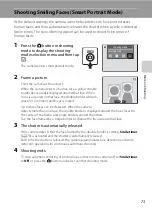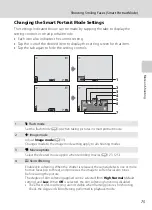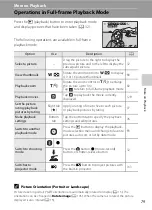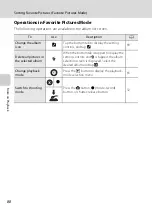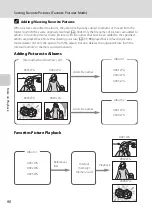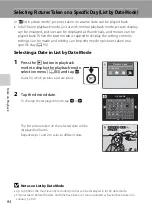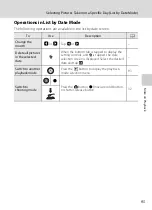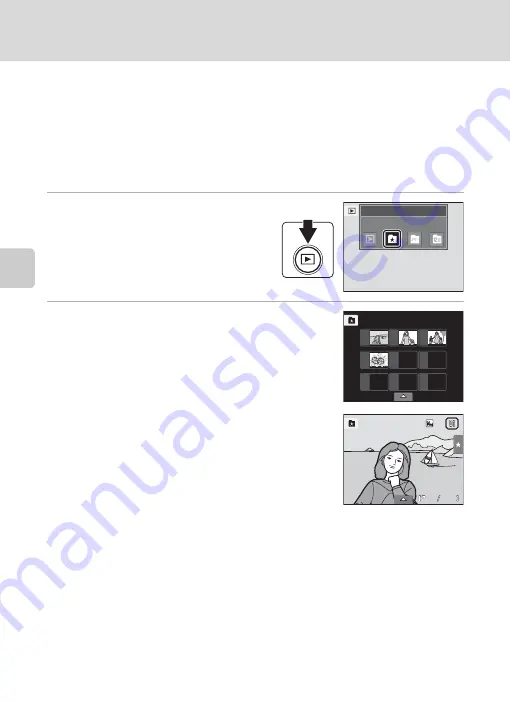
Mor
e
on
Pla
y
b
a
ck
86
Sorting Favorite Pictures (Favorite Pictures Mode)
Viewing Pictures in an Album
Pictures can be displayed by selecting the album to which they were added in
“
h
favorite pictures mode”.
•
In full-frame playback mode, just as with normal playback mode, picture display
can be enlarged, or pictures can be displayed as thumbnails. When the bottom
tab is tapped to display the setting controls, settings can be made and editing
can be performed on pictures sorted to the specified album (
1
Press the
c
button in playback
mode to display the playback-mode
selection menu (
83) and tap
h
.
A list of albums is displayed.
2
Tap the desired album.
The pictures in the selected album will be displayed in
full-frame playback mode.
The icon for the current album is displayed on the screen.
Repeat steps 1 and 2 to select a different album.
P
l
ayback
mode
Favorite
pictures
Favorite
pictures
0
1
02
03
04
05
06
07
08
09
4
4
4
4
0004.
0004.
0004.
J
P
G
J
P
G
J
P
G
1
5/
11
/20
1
0
1
5
1
5/
11
/20
1
0
1
5
:
30
30
1
5/
11
/20
1
0
1
5
:
30