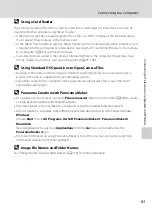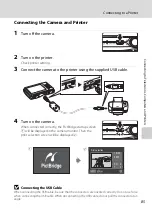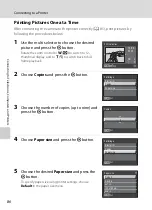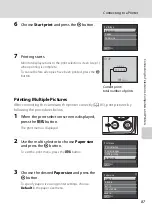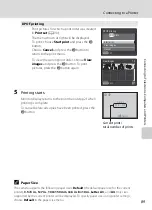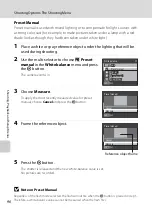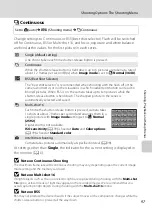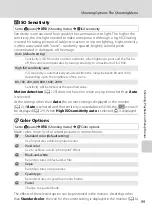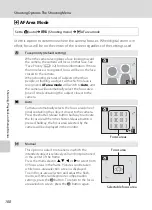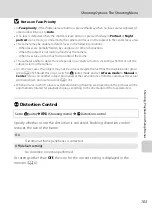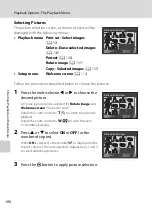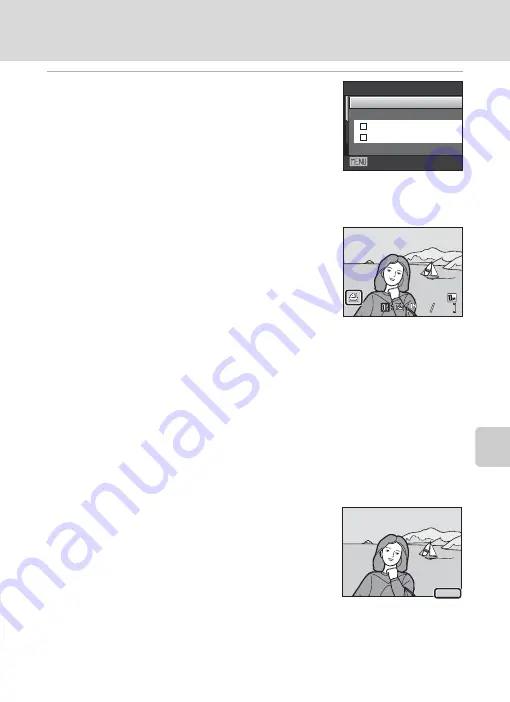
91
Creating a DPOF Print Order: Print Set
Con
n
e
cti
ng t
o
Te
le
vi
sion
s,
C
o
mputers
and Pri
n
ters
5
Choose whether or not to print shooting date
and photo information.
Choose
Date
and press the
k
button to print the
shooting date on all pictures in the print order.
Choose
Info
and press the
k
button to print shutter
speed and aperture information on all pictures in the print
order.
Choose
Done
and press the
k
button to complete the print order and exit.
Pictures selected for printing are recognized by the
w
icon displayed with playback.
B
Notes on Printing Shooting Date and Photo Information
When the
Date
and
Info
options are enabled in the
Print set
menu, shooting date and photo
information are printed on pictures when a DPOF-compatible (
147) printer which supports
printing of shooting date and photo information is used.
•
Photo information cannot be printed when the camera is connected directly to a printer, via the
supplied USB cable, for DPOF printing (
•
Date
and
Info
are reset each time the print set menu is displayed.
C
Deleting All Print Orders
Choose
Delete print set
in step 3 and press the
k
button. Print orders for all pictures will be
deleted.
C
Note on the Print Set Date Option
The date and time printed on pictures with DPOF printing when
Date
in the
Print set
menu is enabled, are those recorded with the
picture as it was taken. Date and time printed using this option are
not affected when the camera’s date and time setting are changed
from the setup menu after pictures are recorded.
D
Date Imprint
When date and time of recording are imprinted on pictures using the
Date Imprint
option
119) in the setup menu, pictures with the date and time imprinted on them can be printed
from printers that do not support printing of the date and time on pictures. Only the date with the
Date imprint
option will be printed, even if
Print set
is enabled with
Date
selected in the print set
screen.
Exit
Print set
Done
Date
Info
15/05/2009 15:30
15/05/2009 15:30
0004.JPG
0004.JPG
0004.JPG
44
444
15/05/2009 15:30
15.05.2009
15.05.2009
15.05.2009
Summary of Contents for Coolpix S220
Page 163: ......