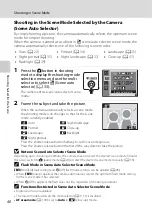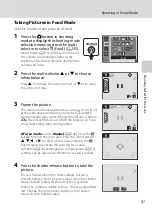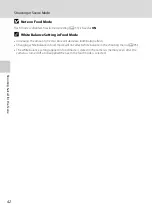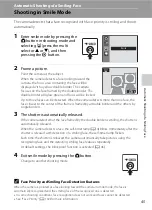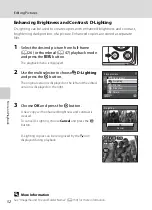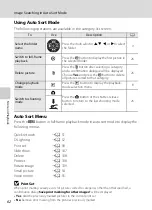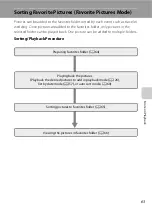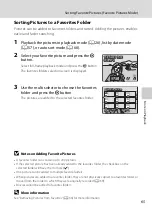Mor
e
on
Pla
y
b
a
ck
52
Editing Pictures
Enhancing Brightness and Contrast: D-Lighting
D-Lighting can be used to create copies with enhanced brightness and contrast,
brightening dark portions of a picture. Enhanced copies are stored as separate
files.
1
Select the desired picture from full-frame
(
26) or thumbnail (
47) playback mode
and press the
d
button.
The playback menu is displayed.
2
Use the multi selector to choose
I
D-Lighting
and press the
k
button.
The original version is displayed on the left and the edited
version is displayed on the right.
3
Choose
OK
and press the
k
button.
A new copy with enhanced brightness and contrast is
created.
To cancel D-Lighting, choose
Cancel
and press the
k
button.
D-Lighting copies can be recognized by the
c
icon
displayed during playback.
D
More Information
See “Image/Sound File and Folder Names” (
130) for more information.
Quick retouch
D-Lighting
Delete
Print set
Slide show
Playback menu
Exit
D-Lighting
OK
Cancel
15/05/2009 15:30
15/05/2009 15:30
0005.JPG
0005.JPG
5
55
5
0005.JPG
15/05/2009 15:30
Summary of Contents for Coolpix S220
Page 163: ......