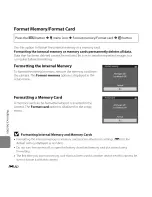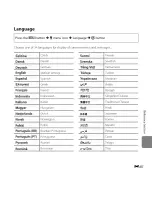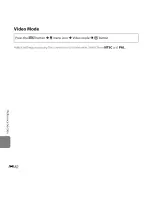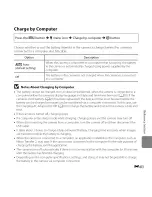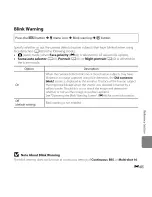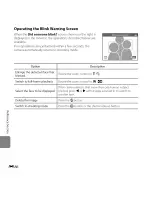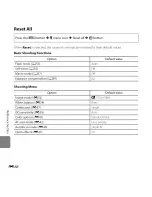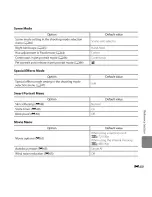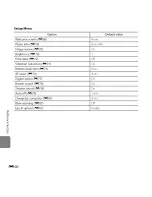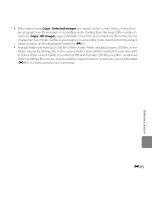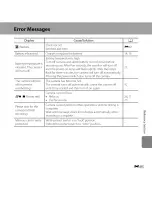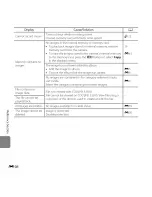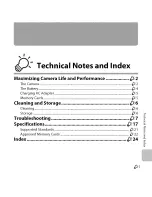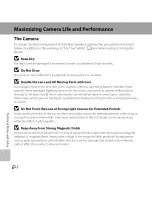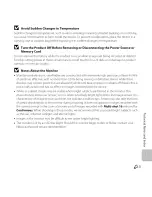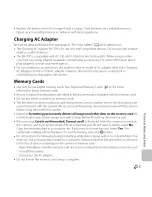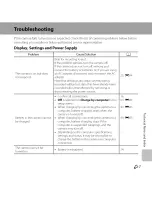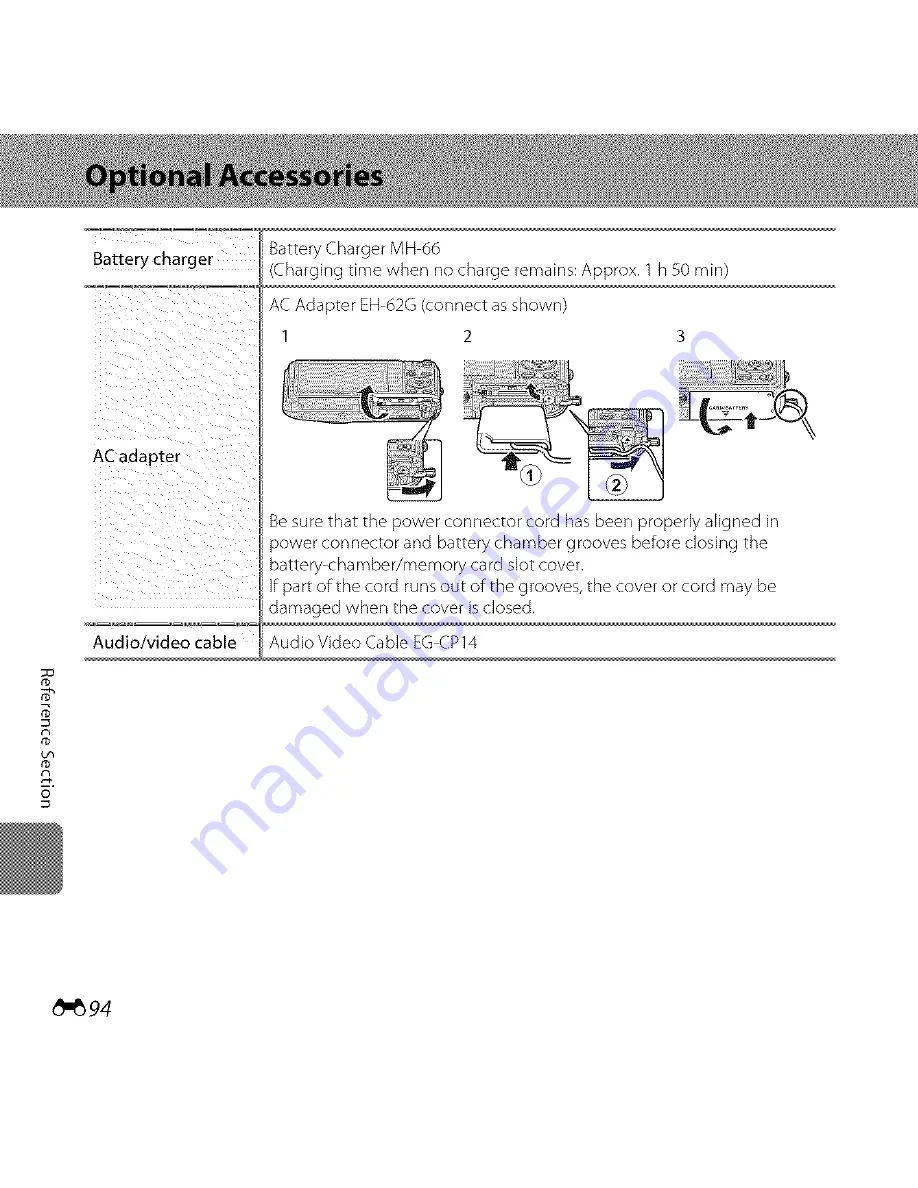Summary of Contents for COOLPIX S3500
Page 1: ...Nikon DIGITAL CAMERA COOLPI X 3500 Reference Manual ...
Page 3: ...i_iiiii iii_ RecordingandPlayingBackMovies General Camera Setup Technical Notes and Index ...
Page 20: ...11 1 2 3 4 10 9 5 6 Lenscover closed I f ii 8 7 ...
Page 22: ... I o 10 11 12 13 14 15 16 ...
Page 28: ...Playback Mode 2 3 21 20 19 18 N _ 15 14 b E _ 2_E_ 0_ E 2_E_0_ 12 I0 ...
Page 30: ...12 ...
Page 41: ...23 ...
Page 54: ...36 ...
Page 90: ...72 ...
Page 118: ...100 ...