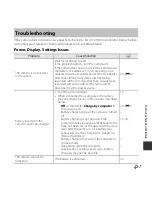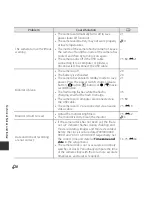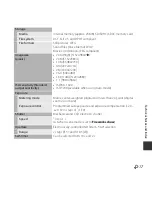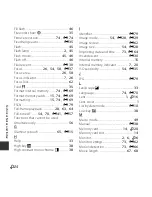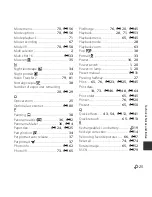F
18
Techn
ical
N
o
tes
and Index
Flash
Range (approx.)
(ISO sensitivity:
Auto
)
[W]: 0.5–3.5 m (1 ft 8 in.–11 ft)
[T]: 1.5–2.0 m (5 ft–6 ft 6 in.)
Flash control
TTL auto flash with monitor preflashes
Interface
Hi-Speed USB
Data transfer protocol
MTP, PTP
Video output
Can be selected from NTSC and PAL
I/O terminal
Audio/video (A/V) output; digital I/O (USB)
Supported languages
Arabic, Bengali, Bulgarian, Chinese (Simplified and Traditional), Czech,
Danish, Dutch, English, Finnish, French, German, Greek, Hindi,
Hungarian, Indonesian, Italian, Japanese, Korean, Marathi, Norwegian,
Persian, Polish, Portuguese (European and Brazilian), Romanian,
Russian, Serbian, Spanish, Swedish, Tamil, Telugu, Thai, Turkish,
Ukrainian, Vietnamese
Power sources
One Rechargeable Li-ion Battery EN-EL19 (included)
AC Adapter EH-62G (available separately)
Charging time
Approx. 2 h 50 min (when using Charging AC Adapter EH-70P and
when no charge remains)
Battery life
1
Still pictures
Approx. 230 shots when using EN-EL19
Movies (actual battery
life for recording)
2
Approx. 45 min (720/30p) when using EN-EL19
Approx. 50 min (720/25p) when using EN-EL19
Tripod socket
1/4 (ISO 1222)
Dimensions
(W × H × D)
Approx. 97.1 × 57.9 × 19.9 mm (3.9 × 2.3 × 0.8 in.) (excluding
projections)
Weight
Approx. 125 g (4.5 oz) (with battery and SD memory card)
Operating environment
Temperature
0°C–40°C (32°F–104°F)
Humidity
85% or less (no condensation)
Summary of Contents for Coolpix S3600
Page 43: ...DIGITAL CAMERA Reference Manual En ...
Page 44: ......
Page 63: ...3 Parts of the Camera Attaching the Camera Strap ...
Page 79: ...19 t ...
Page 251: ......