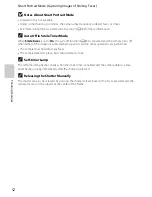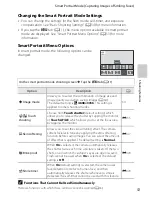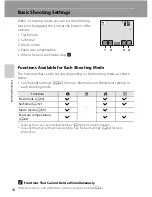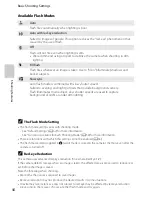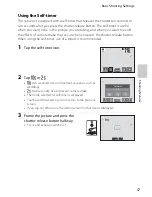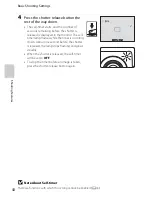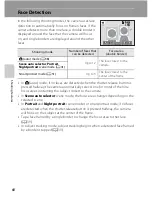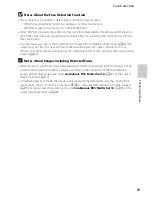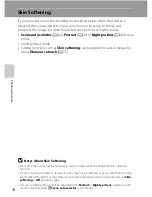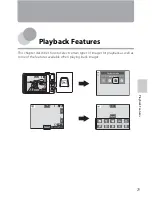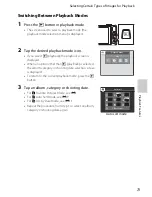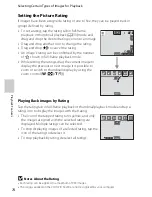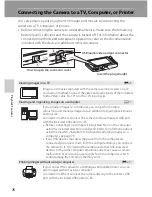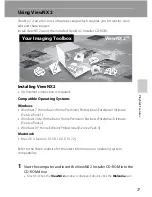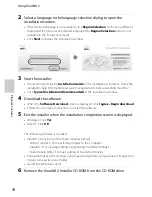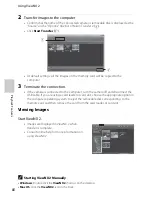66
Sh
oot
in
g
F
e
a
tures
Functions that Cannot Be Applied Simultaneously
Some shooting settings cannot be used with other functions.
Restricted
function
Option
Description
Flash mode
Continuous
(
A
39)
When
Continuous
,
BSS
, or
Multi-shot
1
6
is
selected, flash is disabled.
Blink proof (
A
53)
When
On
is selected, flash is disabled.
Self-timer
Subject tracking
(
A
39)
When the touch shooting is set to
Subject
tracking
, self-timer is disabled.
Macro mode
Subject tracking
(
A
39)
When the touch shooting is set to
Subject
tracking
, macro mode is disabled.
Image mode
Continuous
(
A
39)
When
Multi-shot
1
6
is selected, the
Image
mode
setting is fixed at
L
(image size: 2560 ×
1920 pixels).
ISO sensitivity
(
A
39)
When the
ISO sensitivity
setting is
3
2
00
, the
available
Image mode
settings are limited to
r
22
7
2×
170
4
,
q
1
6
00
×
1
2
00
, and
O
64
0
×4
80
.
If an image size other than these is set before
changing the
ISO sensitivity
to
3
2
00
, it
automatically changes to
r
22
7
2×
170
4
.
Electronic VR
Continuous
(
A
39)
When
Continuous
,
BSS
, or
Multi-shot
1
6
is
selected, electronic vibration reduction is
disabled.
ISO sensitivity
(
A
39)
When a setting other than
Auto
is selected,
electronic vibration reduction is disabled.
Blink proof (
A
53)
When
On
is selected, electronic vibration
reduction is disabled.
ISO sensitivity
Continuous
(
A
39)
When
Multi-shot
1
6
is selected, the
ISO
sensitivity
setting is automatically specified
according to the brightness.
Continuous
Self-timer (
A
57)
When taking a picture using the self-timer, the
continuous setting is fixed to
Single
.
Touch shutter
(
A
39)
When using the touch shutter function, one
image is taken each time the monitor is tapped.
Motion detection
Subject tracking
(
A
39)
When taking a picture using the subject tracking
function,
Motion detection
is disabled.
Continuous
(
A
39)
When
Multi-shot
1
6
is selected,
Motion
detection
is not enabled.
ISO sensitivity
(
A
39)
When a setting other than
Auto
is selected for
ISO sensitivity
,
Motion detection
is disabled.
Blink warning
Continuous
(
A
39)
When
Continuous
,
BSS
, or
Multi-shot
1
6
is
selected,
Blink warning
is disabled.
Summary of Contents for COOLPIX S4200
Page 1: ...DIGITAL CAMERA Reference Manual En ...
Page 18: ...xvi ...
Page 32: ...14 ...
Page 54: ...36 ...
Page 200: ...E92 ...
Page 221: ...F21 ...
Page 222: ...F22 ...
Page 223: ......