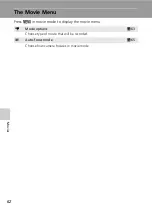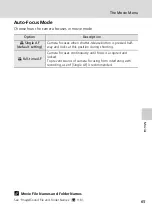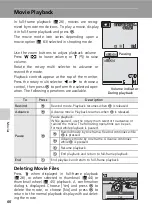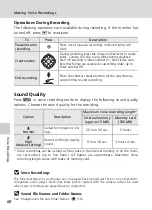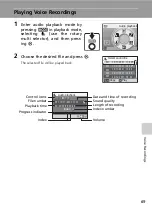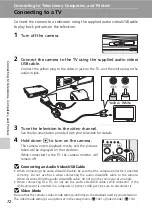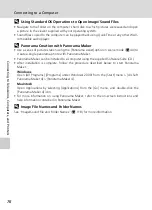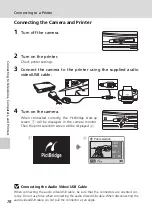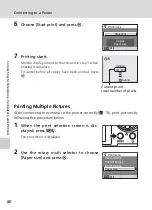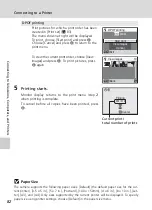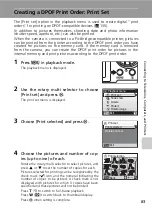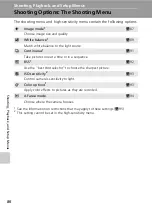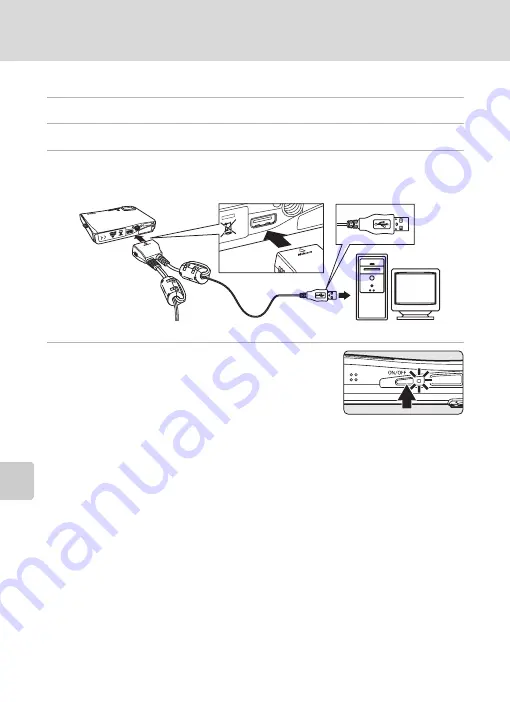
74
Connecting to a Computer
Con
nec
ting to T
elevi
sio
n
s,
Com
puter
s, a
n
d
Pri
n
ters
Transferring Pictures from the Camera to a Computer
1
Start the computer to which Nikon Transfer has been installed.
2
Turn off the camera.
3
Connect the camera to the computer using the supplied audio
video/USB cable.
4
Turn on the camera.
Windows Vista/XP
When the AutoPlay dialog is displayed, select [Copy
pictures to a folder on my computer using Nikon
Transfer] (Windows Vista) or [Nikon Transfer Copy
pictures to a folder on my computer] (Windows XP), and click [OK] (Windows XP
only). To bypass this dialog in the future, check [Always do this for this device:]
(Windows Vista), or [Always use this program for this action.] (Windows XP).
Nikon Transfer will start.
Mac OS X
Nikon Transfer will start automatically if [Yes] was selected in the Auto-Launch set-
ting dialog when Nikon Transfer was first installed.
j
Connecting the Audio Video/USB Cable
When connecting the audio video/USB cable, be sure that the connectors are oriented cor-
rectly. Do not use force when connecting the audio video/USB cable. When disconnecting the
audio video/USB cable, do not pull the connector at an angle.
Connection may not be recognized when the camera is connected to a computer via a USB
hub.