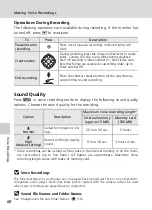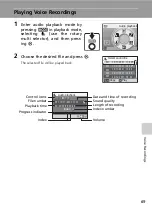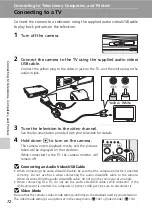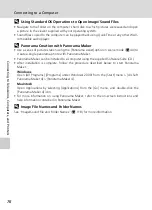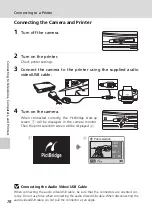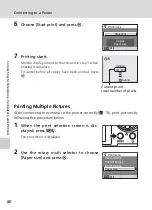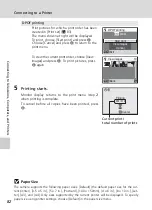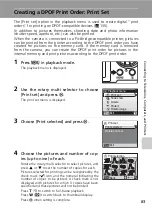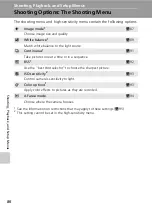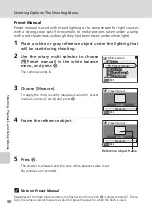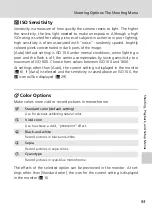81
Connecting to a Printer
Con
nec
ting to T
elevi
sio
n
s,
Com
puter
s, a
n
d
Pri
n
ters
3
Choose the desired paper size and press
d
.
To specify paper size using printer settings, choose
[Default] in the paper size menu and press
d
.
4
Choose [Print selection], [Print all images]
or [DPOF printing] and press
d
.
Print selection
Choose the pictures and number of copies
(up to nine) of each.
Rotate the rotary multi selector to select pic-
tures, and press
G
or
H
to set the number
of copies for each.
Pictures selected for printing can be recog-
nized by the check mark (
y
) and the
numeral indicating the number of copies to
be printed. A check mark is not displayed with pictures for which 0 copies
have been specified and these pictures will not be printed.
Press
v
(
k
) to switch to full-frame playback.
Press
t
(
j
) to switch back to thumbnail display.
Press
d
when setting is complete.
The menu shown at right will be displayed.
To print, choose [Start print] and press
d
.
Choose [Cancel] and press
d
to return to
the print menu.
Print all images
All pictures stored in the internal memory, or
on the memory card, are printed one at a
time.
The menu shown at right will be displayed.
To print, choose [Start print] and press
d
.
Choose [Cancel] and press
d
to return to
the print menu.
Paper size
Default
3.5 x 5 in.
5 x 7 in.
Postcard
100 x 150mm
Exit
Print menu
Print all images
Print selection
Paper size
DPOF printing
Exit
Print selection
10
Back
010
prints
Cancel
Exit
Start print
Print selection
018
prints
Cancel
Exit
Start print
Print all images