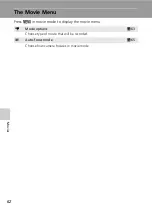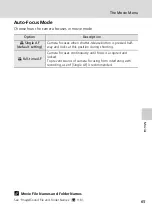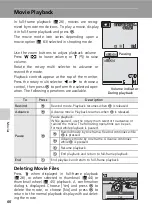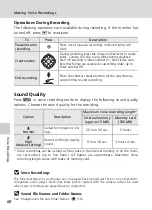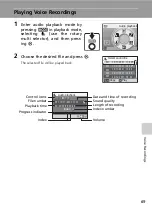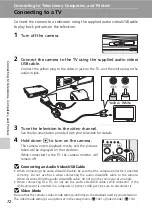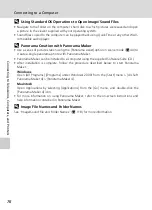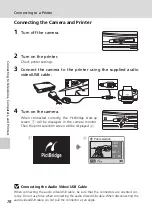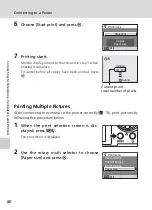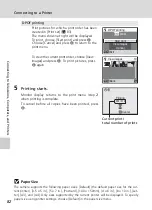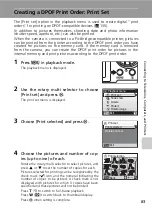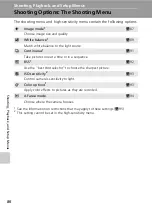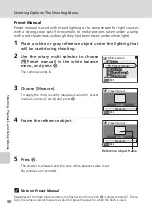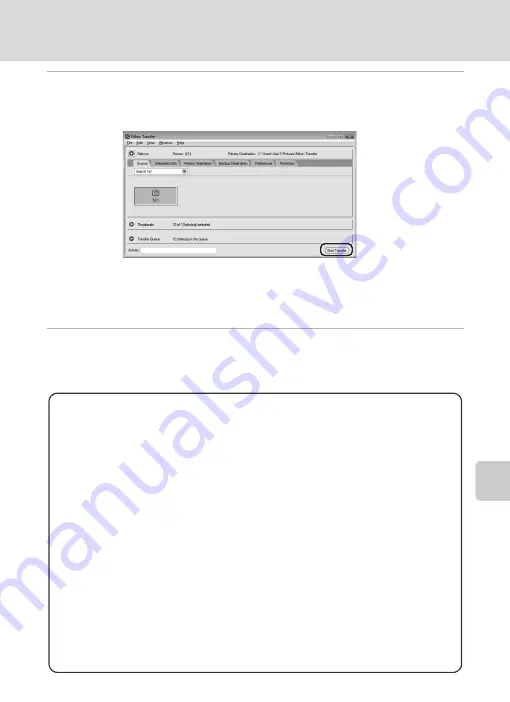
75
Connecting to a Computer
Con
nec
ting to T
elevi
sio
n
s,
Com
puter
s, a
n
d
Pri
n
ters
5
Transfer pictures when Nikon Transfer has finished loading.
Click [Start Transfer] in Nikon Transfer. At the default setting, all pictures are trans-
ferred to the computer.
At the Nikon Transfer default setting, the folder to which pictures are transferred
is automatically opened when transfer is complete.
For more information on using Nikon Transfer, refer to help information contained
in Nikon Transfer.
6
Disconnect the camera when transfer is complete.
Turn the camera off and disconnect the audio video/USB cable.
For Users of Windows 2000 Professional
Use a card reader or similar device to transfer the pictures stored on
the memory card to the computer. If your memory card has a capacity
greater than 2 GB, the intended device must support the memory
card.
• At the Nikon Transfer default settings, Nikon Transfer will start auto-
matically when a memory card is inserted into the card reader or
similar device. See step 5 of “Transferring Pictures from the Camera
to a Computer” (
74) to transfer pictures.
• Do not connect the camera to the computer. If the camera is con-
nected to the computer, the [Found New Hardware Wizard] dialog
will be displayed. Select [Cancel], close the dialog, and disconnect
the camera from the computer.
• To transfer pictures stored in the camera’s internal memory to the
computer, the pictures must first be copied to a memory card using
the camera (