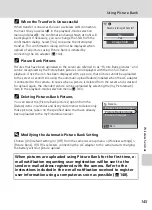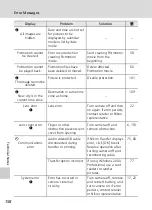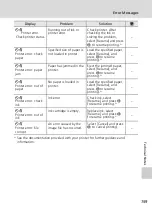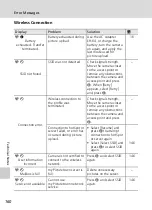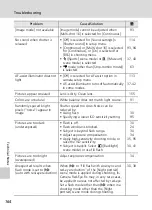153
Te
chnica
l Note
s
Caring for the Camera
To ensure continued enjoyment of this Nikon product, observe the following
precautions when using or storing the device.
j
Keep Dry
The device will be damaged if immersed in water or subjected to high humidity.
j
Do Not Drop
The product may malfunction if subjected to strong shock or vibration.
j
Handle the Lens and all Moving Parts with Care
Do not apply force to the lens, lens cover, monitor, memory card slot or battery chamber.
These parts are easily damaged. Applying force to the lens cover could result in camera
malfunction or damage to the lens. Should the monitor break, care should be taken to avoid
injury caused by broken glass and to prevent the liquid crystal from the display touching the
skin or entering the eyes or mouth.
j
Do Not Point the Lens at Strong Light Sources for Extended Periods
Avoid pointing the lens at the sun or other strong light sources for extended periods when
using or storing the camera. Intense light may cause deterioration of the CCD image sensor,
producing a white blur effect in photographs.
j
Keep Away from Strong Magnetic Fields
Do not use or store this device in the vicinity of equipment that generates strong
electromagnetic radiation or magnetic fields. Strong static charges or the magnetic fields
produced by equipment such as radio transmitters could interfere with the monitor, damage
data stored on the memory card, or affect the product’s internal circuitry.
j
Avoid Sudden Changes in Temperature
Sudden changes in temperature, such as when entering or leaving a heated building on a
cold day, can cause condensation to form inside the device. To prevent condensation, place
the device in a carrying case or a plastic bag before exposing it to sudden changes in
temperature.
j
Turn the Product Off Before Removing or Disconnecting the Power
Source
Do not remove the battery while the product is on, or while images are being recorded or
deleted. Forcibly cutting power in these circumstances could result in loss of data or in
damage to product memory or internal circuitry.