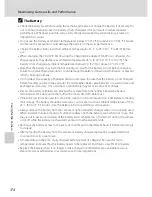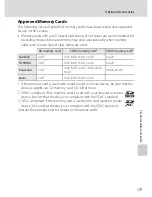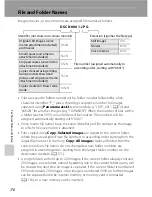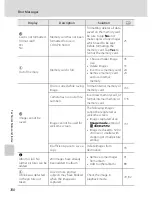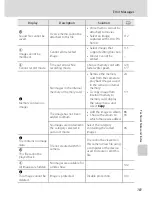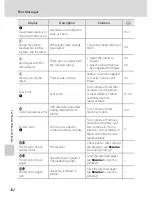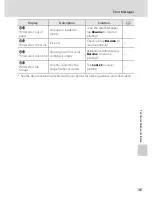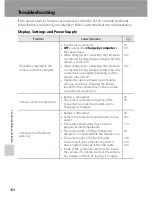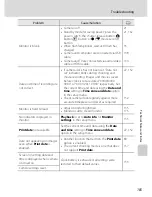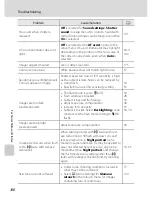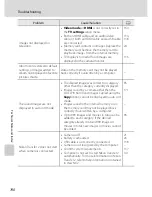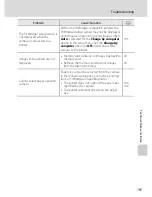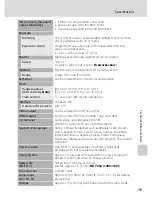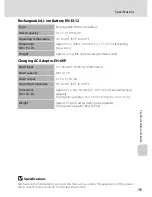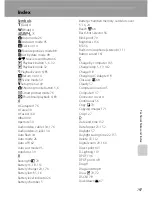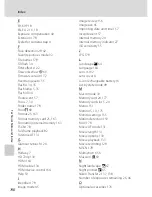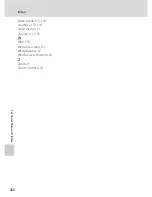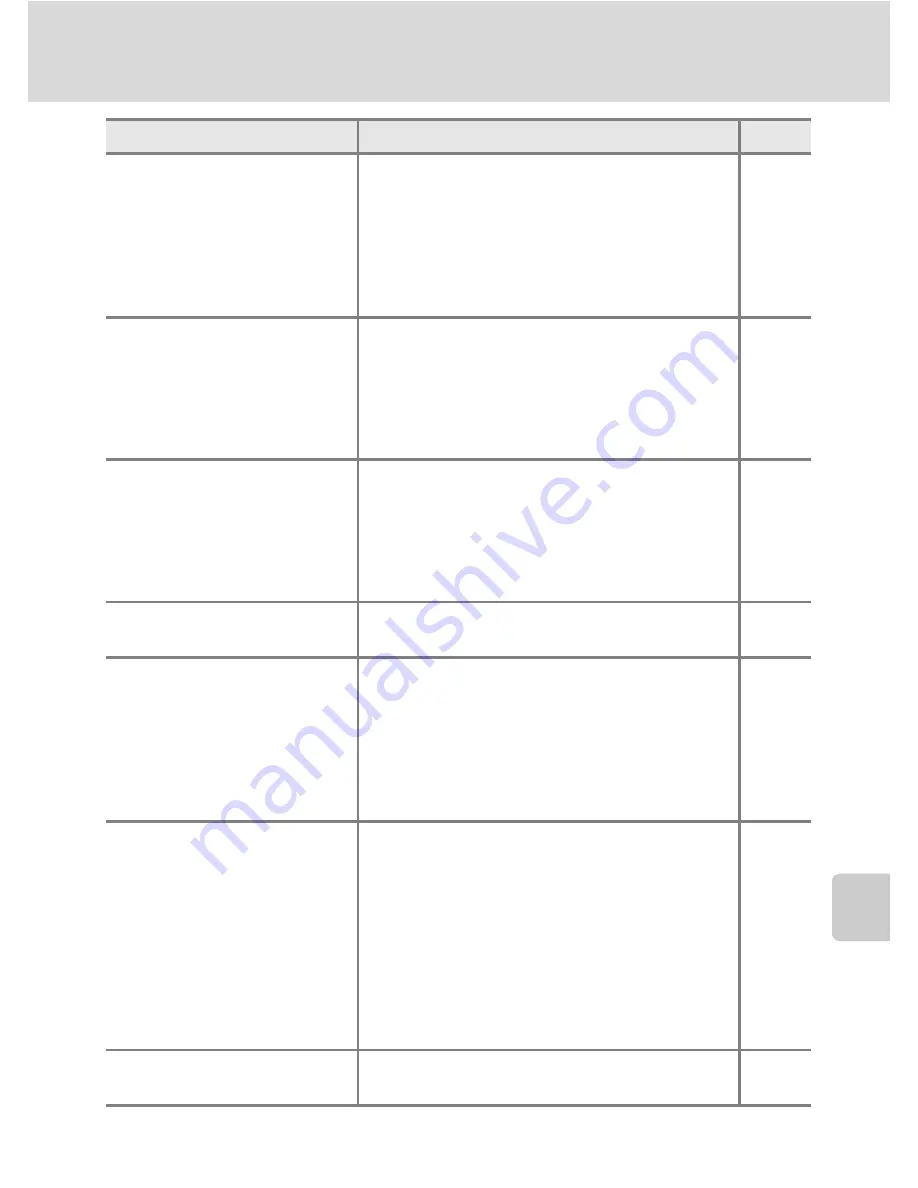
187
Troubleshooting
Tec
hn
ical
Not
es an
d In
de
x
Camera cannot focus.
•
Subject is too close. Try shooting using macro
mode, or the
Scene auto selector
or
Close-up
scene mode.
•
The intended subject is one with which
autofocus does not perform well.
•
Set
AF assist
in the setup menu to
Auto
.
•
Turn camera off and then on again.
39, 62,
68
31
160
21
Images are blurred.
•
Use flash.
•
Increase the ISO sensitivity value.
•
Enable vibration reduction or motion
detection.
•
Use
BSS
(best shot selector).
•
Use tripod and self-timer.
34
55
158,
159
56
37
Streaks of light or partial
discoloration are visible in the
monitor.
Smear occurs when extremely bright light
strikes the image sensor. When shooting with
Continuous
set to
Multi-shot 16
and when
recording movies, avoiding bright objects, such
as the sun, reflections of the sun, and electric
lights is recommended.
175
Bright specks appear in images
captured with flash.
Flash is reflecting off particles in air. Set the flash
mode setting to
c
(off).
35
Flash does not fire.
•
The flash mode is set to
c
(off).
•
Scene mode with which the flash does not
function is selected.
•
On
is selected for
Blink proof
in smart
portrait mode.
•
Another function that restricts flash is
enabled.
34
60
79
80
Digital zoom cannot be used.
•
Digital zoom
is set to
Off
in the setup menu.
•
Digital zoom is not available in the following
situations.
- When
Subject tracking
is selected for the
touch shooting setting.
- When
Scene auto selector
,
Portrait
,
Night portrait
or
Pet portrait
scene
mode is selected.
- When shooting in smart portrait mode
- When
Continuous
is set to
Multi-shot 16
.
160
50
62, 64,
65, 71
76
56
Image mode
not available.
Another function that restricts the
Image mode
option is enabled.
80
Problem
Cause/Solution
A
Summary of Contents for Coolpix S6100
Page 26: ...User s Manual DIGITAL CAMERA ...
Page 239: ......
Page 240: ...IlIIJW CT1AOll4N1 6Mr Ill1l 1N Il If w Of COOLPI 56100 ...
Page 243: ... V1 c u Q c c E 0 S 0 Q 0 C o z QI c u 0 l a Q o U V Q c o 0 c i c 0 0 0 1 U U E E ...
Page 244: ......