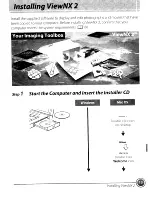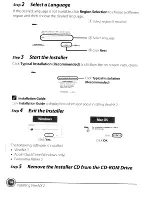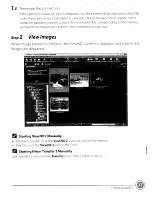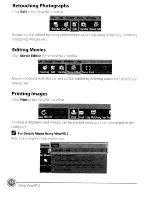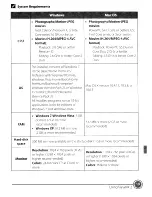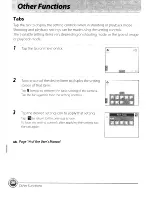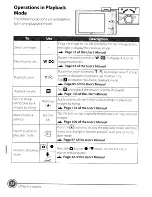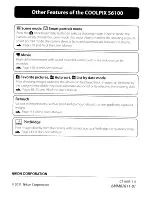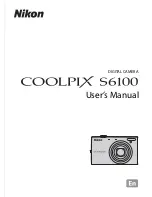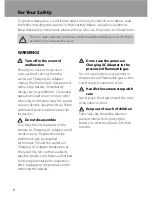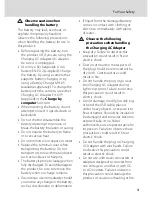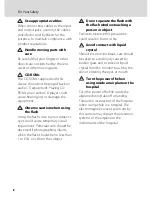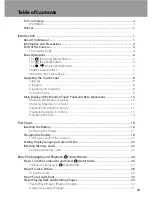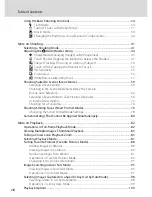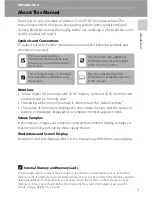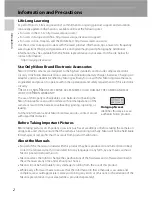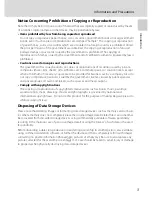Trademark Information
•
Microsoft, Windows and Windows Vista are either registered trademarks or trademarks
of Microsoft Corporation in the United States and/or other countries.
•
Macintosh, Mac OS, and QuickTime are trademarks of Apple Inc., registered in the U.S.
and other countries.
•
Adobe and Acrobat are registered trademarks of Adobe Systems Inc.
•
SDXC, SDHC and SD Logos are trademarks of SD-3C, LLC.
•
PictBridge is a trademark.
•
HDMI,
logo and High-Definition Multimedia Interface are trademarks or
registered trademarks of HDMI Licensing LLC.
•
All other trade names mentioned in this manual or the other documentation provided
with your Nikon product are trademarks or registered trademarks of their respective
holders.
AVC Patent Portfolio License
This product is licensed under the AVC Patent Portfolio License for the personal and non-
commercial use of a consumer to (i) encode video in compliance with the AVC standard
(“AVC video”) and/or (ii) decode AVC video that was encoded by a consumer engaged in
a personal and non-commercial activity and/or was obtained from a video provider
licensed to provide AVC video. No license is granted or shall be implied for any other use.
Additional information may be obtained from MPEG LA, L.L.C.
See
http://www.mpegla.com
.
Summary of Contents for Coolpix S6100
Page 26: ...User s Manual DIGITAL CAMERA ...
Page 239: ......
Page 240: ...IlIIJW CT1AOll4N1 6Mr Ill1l 1N Il If w Of COOLPI 56100 ...
Page 243: ... V1 c u Q c c E 0 S 0 Q 0 C o z QI c u 0 l a Q o U V Q c o 0 c i c 0 0 0 1 U U E E ...
Page 244: ......