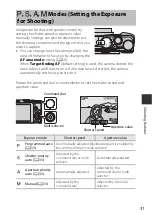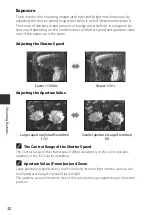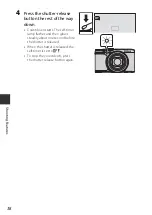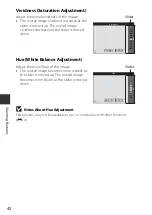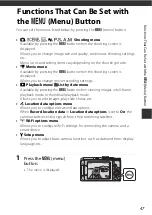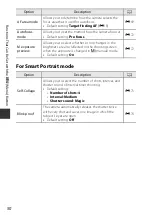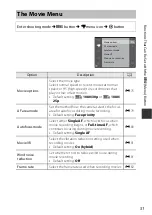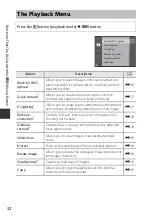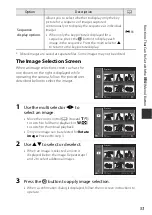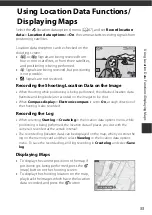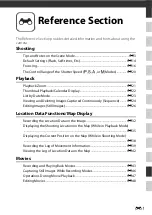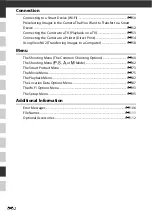45
Shootin
g
Features
Continuous
Self-timer (
If the self-timer is used when
Pre-
shooting cache
is selected, the setting
is fixed at
Single
.
ISO sensitivity
Continuous (
49)
When
Pre-shooting cache
,
Continuous H: 120 fps
, or
Continuous H: 60 fps
is selected, the
ISO sensitivity
setting is automatically
specified according to the brightness.
AF area mode
White balance
(
49)
When a setting other than
Auto
is
selected for
White balance
in
Target
finding AF
mode, the camera does
not detect the main subject.
Self-Collage
Blink proof (
When
Blink proof
is set to
On
,
Self-
Collage
cannot be used.
Blink proof
Self-Collage (
When
Self-Collage
is set,
Blink proof
cannot be used.
Date stamp
Continuous (
49)
When
Continuous H
,
Continuous L
,
Pre-shooting cache
,
Continuous H:
120 fps
, or
Continuous H: 60 fps
is
selected, date and time cannot be
stamped on images.
Blink proof (
When
Blink proof
is set to
On
, date
and time cannot be stamped on
images.
Restricted
function
Option
Description