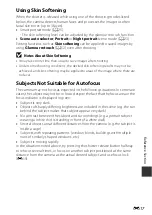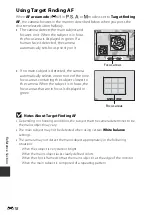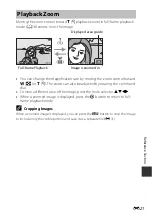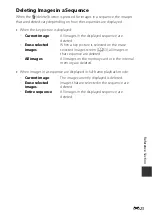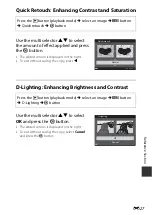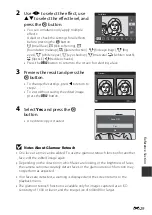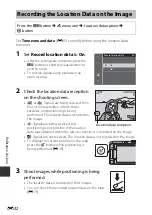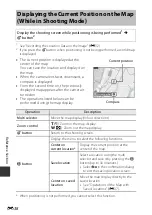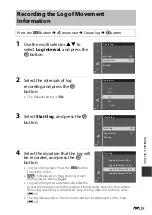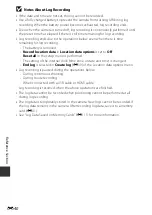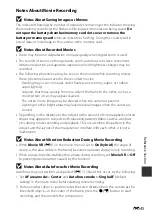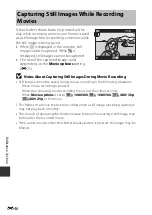Re
feren
ce
S
ect
io
n
E
31
Crop: Creating a Cropped Copy
1
Move the zoom control to enlarge the image (
2
Adjust the image so that only the
portion that you want to keep is
displayed, and then press the
d
(menu) button.
•
Move the zoom control toward
g
(
i
) or
f
(
h
) to adjust the magnification rate.
Set a magnification rate at which
u
is
displayed.
•
Use the multi selector
HIJK
to scroll to the portion of the image that you
want to display.
3
Preview the image and press the
k
button.
•
To change the portion that you want to
keep, press
J
to return to step 2.
•
To exit without saving the cropped image,
press the
c
button.
4
Select
Yes
and press the
k
button.
•
An edited copy is created.
C
Image Size
•
The aspect ratio (horizontal to vertical) of a cropped image is the same as that of
the original image.
•
When the image size of the cropped copy is 320 × 240 or smaller, the image is
displayed at a smaller size during playback.
3.0
3.0
Back
Save
Trim
No
Yes
displayed?
Save this image as