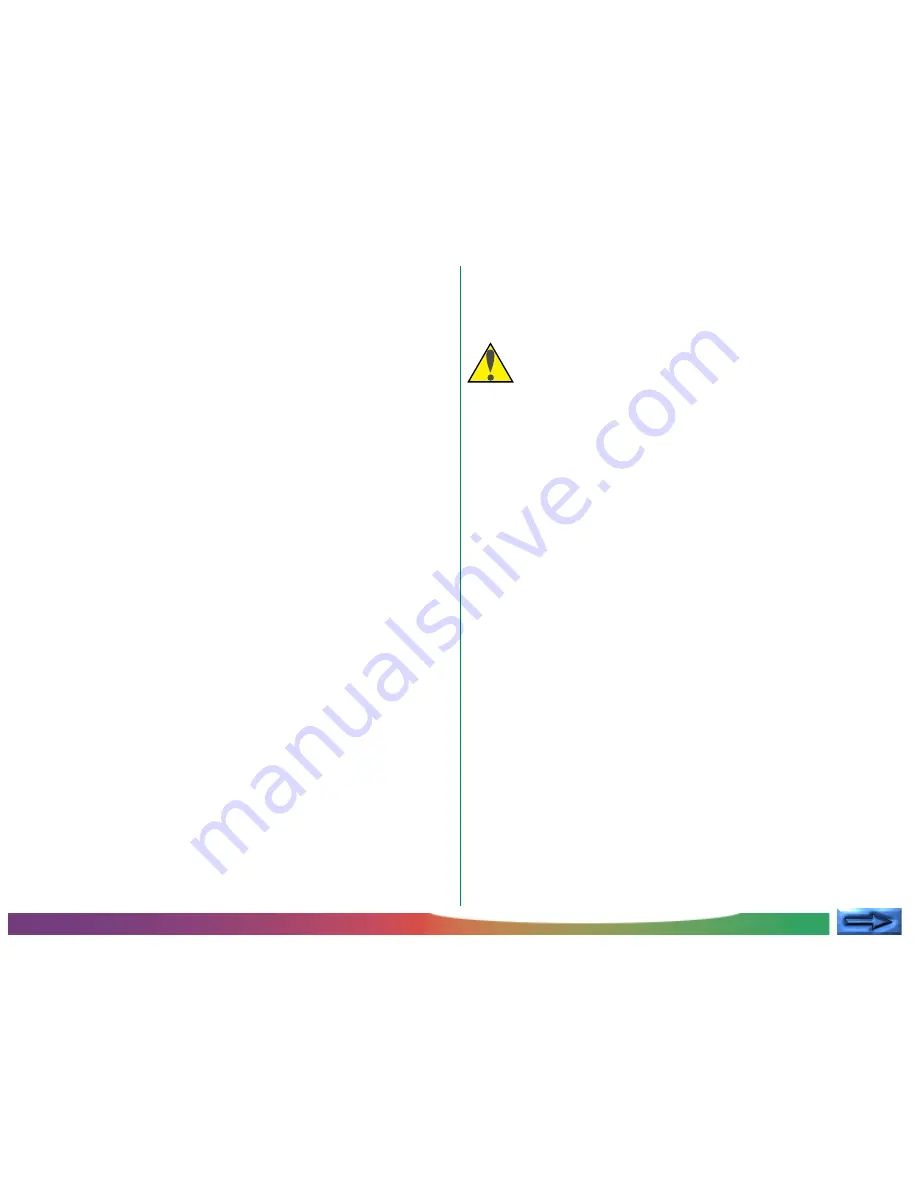
- 8 -
Safety Precautions
•
Keep clean
Use a dry cloth to remove any dirt from metal sections of
the scanner and their surroundings. Using the equipment
when dirty could cause fire.
•
Do not place foreign objects inside the scanner
Do not allow foreign objects of any kind into the unit. If
flammable objects, metal, or water come in contact with the
interior of the scanner, malfunction, fire, or electric shock
could result.
• Do not place vases, flowerpots, cups, cosmetics, vessels
containing chemicals or water, or small metal articles on top
of the equipment. Should such articles or their contents fall
into the equipment, fire, electric shock or malfunction could
result.
• Exposing the scanner to volatile substances such as alcohol,
benzine, thinner, or pesticides could cause malfunction, fire,
or electric shock.
• If foreign substances or water should find their way into the
equipment, turn off the power immediately, unplug the
power cord and contact your dealer or nearest Nikon
service office. Continued use could result in fire, electric
shock or malfunction. Particular care is advised in house-
holds with small children.
•
When not using for an extended period
When not using the equipment for an extended period,
remove any film that may be in the adapters and take the
adapters out of the adapter slot. Turn off the equipment
and unplug the power cord. To prevent accumulation of
dust inside the equipment, close the front cover.
•
When performing routine maintenance
Before performing maintenance, turn the equipment off and
unplug the power cord.
If You Notice Anything Abnormal
Should you notice an unusual noise, smell, or smoke coming
from the equipment, immediately take the steps detailed below.
•
Continued use could cause fire or electric shock.
Turn off
the power immediately and then unplug the power cord.
After ensuring that the equipment is no longer smoking,
contact your dealer or Nikon service representative for
information on replacement or repair.
D
O
NOT
attempt
repairs yourself, as this would be extremely dangerous.









































