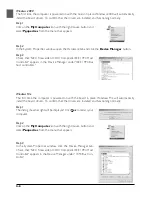A–5
Step 10
Once the computer has restarted, check that the drivers for the
interface board have been installed and are functioning normally.
Click on the
My Computer
icon with the right mouse button and
select
Properties
from the menu that appears.
Step 5
The dialog shown at right will be displayed. Click
Next
.
Step 6
If the Insert Disk dialog is displayed, insert the Windows 98 Second
Edition CD into the CD-ROM drive and click
OK
. If the computer
displays the message, “The file (file name) on Windows 98 Second
Edition CD-ROM could not be found,” enter
D:\WIN98
(substi-
tute the drive letter of your CD-ROM drive for “D”) in the
Copy
files from
text box and click
OK
.
Step 7
The dialog shown at right will be displayed. Click
Finish
.
Step 8
Insert the Nikon Scan 3 CD into the CD-ROM drive. Double click
on the
My Computer
icon and open the CD-ROM drive. Open
the Microsoft folder and double-click
242975USA8.EXE
. Follow
the on-screen directions to complete installation.
Step 9
When the dialog shown at right is displayed, remove the CD from
the CD-ROM drive and then click
Yes
to restart your computer.
Step 11
In the System Proper ties window, click the Device Manager tab.
Check that “NEC Firewarden OHCI Compliant IEEE 1394 Host
Controller” appears in the Device Manager under “1394 Bus Con-
troller.”