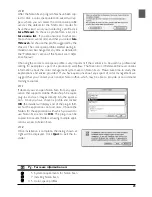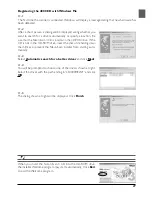15
Step 3: Install the IEEE 1394/Firewire Interface Board
(4000 ED Only)
Installing an IEEE 1394/Firewire Interface
If you are using a desktop computer that is not equipped with a built-in IEEE 1394/Firewire port, or if
your existing IEEE 1394/Firewire board is not one of the models tested and approved by Nikon for use
with the 4000 ED (see list provided separately), you will need to install the IEEE 1394 interface board
included with your scanner. Installation instructions are given in Appendix A, “Installing the IEEE 1394/
Firewire Interface Expansion Board.” Note that the IEEE 1394 interface board can not be installed in
laptop computers; if your laptop is not one of the models with a built-in IEEE 1394 or Firewire port that
has been tested and approved by Nikon for use with the 4000 ED, you will need to purchase and install
one of the IEEE 1394/Firewire PCMCIA cards recommended by Nikon before you can use your scan-
ner. The IEEE 1394/Firewire interface board is not required in the case of Macintosh G3 and G4
computers with built-in Firewire ports.
Step 4: Turn the Computer On
Preparing Your Computer
With the scanner off, turn on your computer. Wait until the operating system has finished starting up
before proceeding to the next step.
Step 5: Install the IEEE 1394 Update for Windows 98 SE
(4000 ED Only)
Updating the Windows 98 Second Edition IEEE 1394 Drivers
If you will be using the 4000 ED under Windows 98 Second Edition (SE), before you will be able to use
your scanner you will need to install the IEEE 1394 update as described in Appendix B, “Installing the
IEEE 1394 Update for Windows 98 Second Edition.” Users of the COOLSCAN IV ED and users of
other operating systems can proceed to Step 6.
Pg. For more information on:
A–2 Installing the IEEE 1394/Firewire interface expansion board
A–7 Installing the IEEE 1394 update for Windows 98 SE