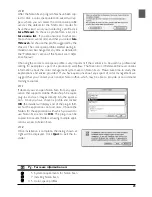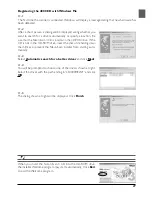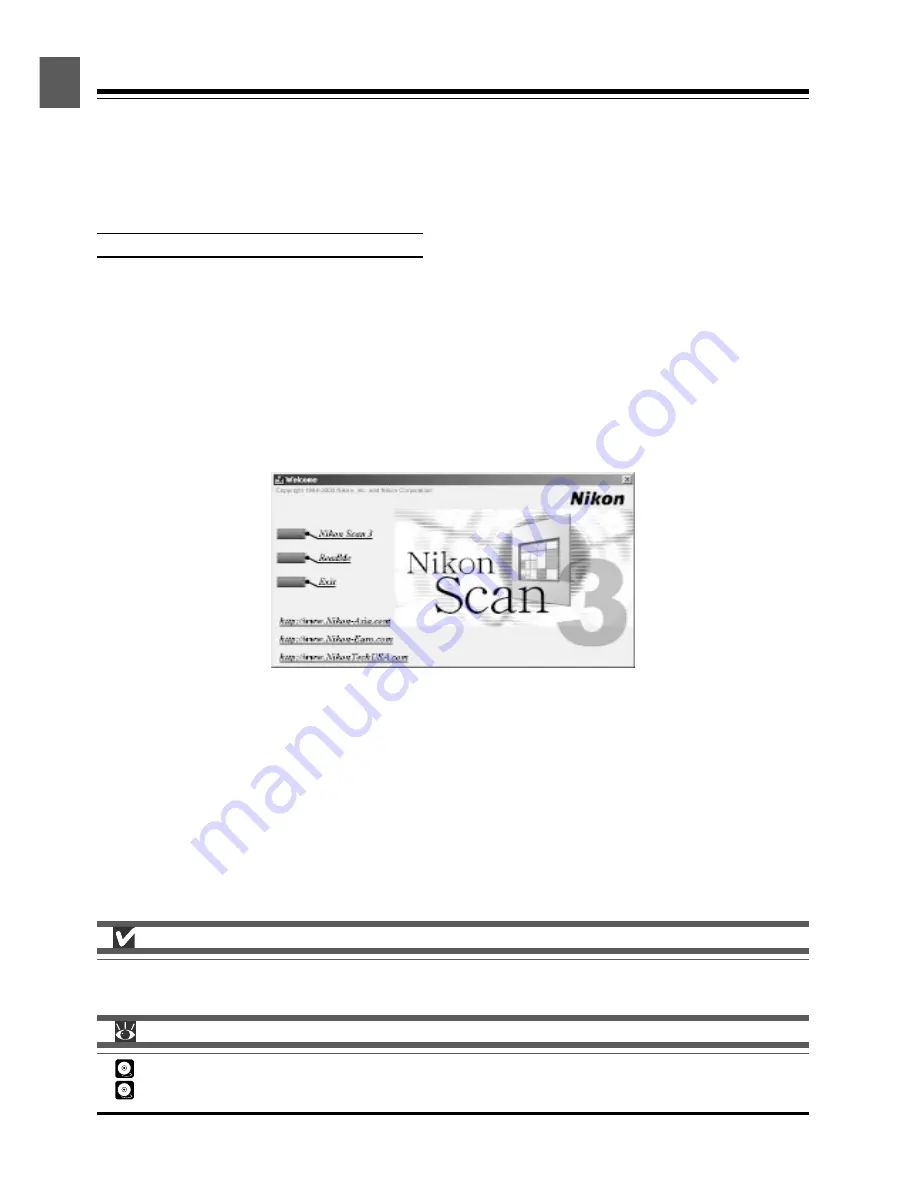
18
Step 7: Install Nikon Scan 3
Installing the Driver Software for Your Scanner
Before using your Nikon Scanner, you will need to install Nikon Scan 3 driver software, which acts as an
interface between the scanner and your computer. To install Nikon Scan, follow the steps below.
Windows users can start from Step 7-1, Macintosh users from Step 7-6. For detailed installation
instructions, see the
Nikon Scan 3 Reference Manual
.
Installing Nikon Scan 3 under Windows
7-1
Before installing Nikon Scan, be sure that:
• Your computer meets the system requirements for Nikon Scan
• You have turned off any virus-checking software that may be running
• You have exited all other applications
After checking the above points, insert the Nikon Scan 3 CD in the CD-ROM drive.
7-2
The Welcome window will be displayed. Click
Nikon Scan 3
.
Depending on where you purchased your scanner, you may be prompted to select the language in
which Nikon Scan’s menus and dialogs will be displayed. Choose a language from the list provided.
Pg. For more information on:
5 System requirements for Nikon Scan
7 Installing Nikon Scan
You will need to login as an “Administrator” to install the Nikon Scan 3 (Windows 2000 only).