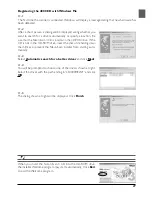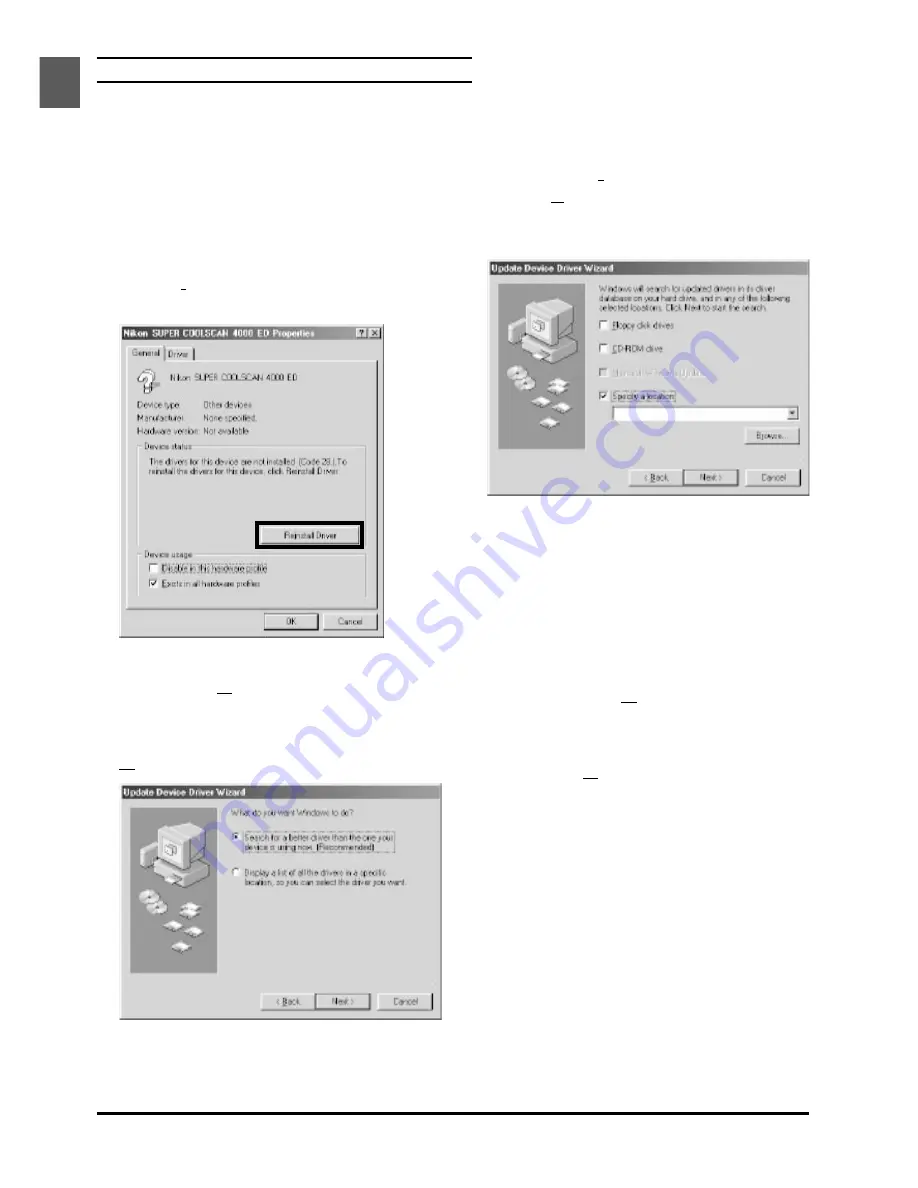
38
Updating the Device Driver (Windows 98SE)
1
Open the Device Manager as instructed in steps
1–3 of “Confirming That the Device Driver Is
Correctly Installed (Windows 98SE).”
2
If your scanner is listed under “Unknown de-
vices” or “Other devices,” or appears next to a
“?” “!” or “x,” double-click the scanner icon to
open the properties window for the device.
3
Click
Reinstall driver
in the General tab of
the properties window.
4
The Update Device Driver Wizard dialog will
appear. Click
Next
.
5
Select
Search for a better driver than the
one your device is using now
and click
Next
.
6
With the shift key held down to prevent the
installer from starting automatically, insert the
Nikon Scan 3 CD into a CD-ROM drive. Se-
lect
Specify a location
in the dialog below
and click
Browse
. (If the Welcome dialog ap-
pears when the CD is inser ted in the drive,
click
Exit
and proceed with driver installation.)
7
In the Browse for Folder dialog, select the folder
on the Nikon Scan 3 CD (Nkscan) containing
the device driver for your scanner.
• 4000 ED
\INF\LS4000\Win98SE
• COOLSCAN IV ED
\INF\LS40
Click
OK
. This will return you to the dialog
shown above; click
Next
.
8
The Update Device Driver Wizard will an-
nounce that it has found the drivers for your
scanner; click
Next
.
9
When a message is displayed indicating that
driver installation is complete, click
Finish
to
exit the wizard.