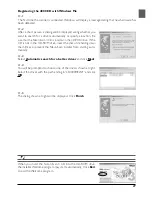40
Updating the Device Driver (Windows Me)
1
Open the Device Manager as instructed in
Steps 1–3 of “Confirming That the Device
Driver Is Correctly Installed (Windows Me).”
2
If your scanner is listed under “Unknown de-
vices” or “Other devices,” or appears next to a
“?” “!” or “x,” double-click the scanner icon to
open the properties window for the device.
3
Open the Driver tab and click
Update
Driver…
.
4
The Update Device Driver Wizard dialog will
appear. With the shift key held down to pre-
vent the installer from star ting automatically,
inser t the Nikon Scan 3 CD into a CD-ROM
drive (if the Welcome dialog appears when the
CD is inserted in the drive, click
Exit
and pro-
ceed with driver installation).
5
If you are using the 4000 ED, the wizard will
prompt you to choose from a list of drivers;
choose the driver with the path ending in
“LS4000ME.INF” and click
Next
. This step is
not required in the case of the COOLSCAN
IV ED.
6
The Update Device Driver Wizard will an-
nounce that it has found the drivers for your
scanner; click
Finish
to exit the wizard. If you
are prompted to restar t your computer, click
Yes
to restart Windows.