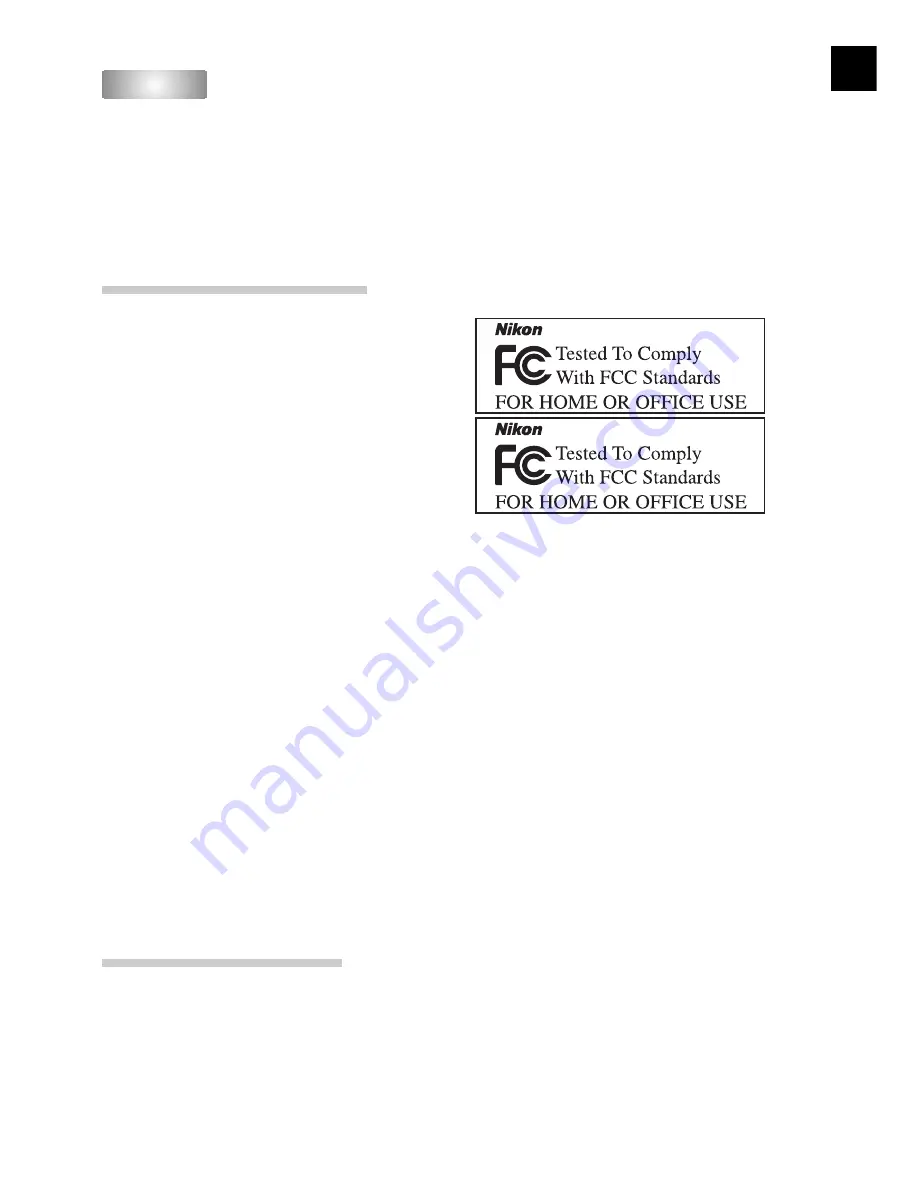
iii
• No part of the manuals included with this pro duct
may be reproduced, transmitted, transcribed,
stored in a retrieval system, or translated into any
language in any form, by any means, without
Nikon’s prior written permission.
• Nikon reserves the right to change the specifi cations
of the hardware and software described in these
manuals at any time and without prior notice.
• Nikon will not be held liable for any damages
resulting from the use of this product.
• While every effort has been made to ensure that
the information in these manuals is accurate
and complete, we would appreciate having any
errors or omissions brought to the attention of
the Nikon representative in your area (address
provided separately).
Notices
Notices
Notice for customers in Canada
CAUTION
This class B digital apparatus meets all require-
ments of the Canadian Interference Causing Equip-
ment Regulations.
ATTENTION
Cet appareil numérique de la classe B respecte
toutes les exigences du Règlement sur le matériel
brouilleur du Canada.
LS-5000 ED
Notices for customers in the U.S.A.
Federal Communications Commission (FCC) Radio Frequency Interference Statement
This equipment has been tested and found to
comply with the limits for a Class B digital device,
pursuant to Part 15 of the FCC rules. These limits
are designed to provide reasonable protection
against harmful interference in a residential instal-
lation. This equipment generates, uses, and can
radiate radio frequency energy and, if not installed
and used in accordance with the instructions, may
cause harmful interference to radio communica-
tions. However, there is no guarantee that interfer-
ence will not occur in a particular installation. If
this equipment does cause harmful interference to
radio or television reception, which can be deter-
mined by turning the equipment off and on, the
user is encouraged to try to correct the interference
by one or more of the following measures:
• Reorient or relocate the receiving antenna.
• Increase the separation between the equipment
and receiver.
• Connect the equipment into an outlet on a circuit
different from that to which the receiver is con-
nected.
•
Consult the dealer or an experienced radio/
television technician for help.
CAUTIONS
Modifi cations
The FCC requires the user to be notifi ed that any
changes or modifi cations made to this device that
are not expressly approved by Nikon Corporation
may void the user’s authority to operate the equip-
ment.
Interface Cables
Use the interface cables sold or provided by Nikon
for your equipment. Using other interface cables
may exceed the limits of Class B Part 15 of the
FCC rules.
LS-50 ED
Notice for customers in the State of California
WARNING:
Handling the cord on this product will expose you to lead, a chemical known to the State of
California to cause birth defects or other reproductive harm.
Wash hands after handling.
Nikon Inc.,
1300 Walt Whitman Road, Melville, New York
11747-3064, U.S.A.
Tel.: 631-547-4200







































