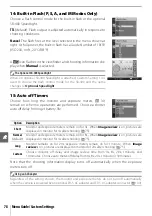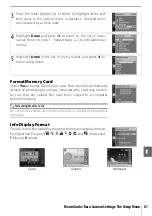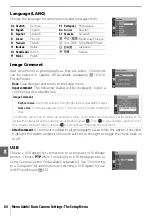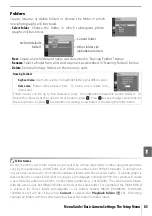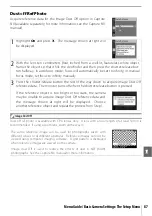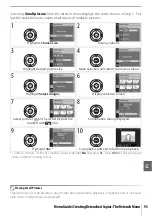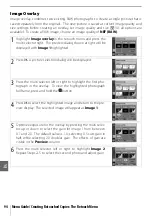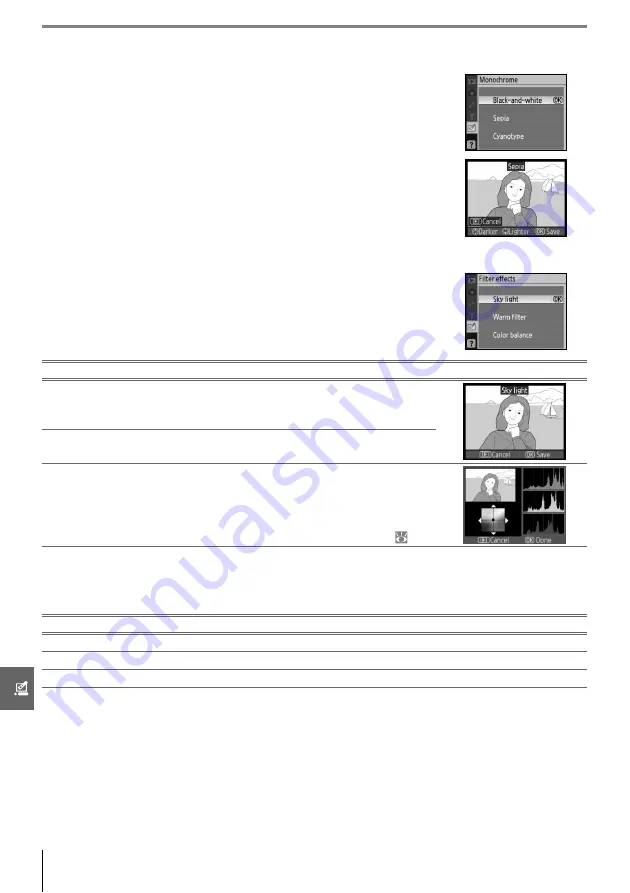
92
Menu Guide/Creating Retouched Copies: The Retouch Menu
Monochrome
Choose from
Black-and-white
,
Sepia
, and
Cyanotype
(blue
and white monochrome).
Selecting
Sepia
or
Cyanotype
displays a preview of the selected
image; press the multi selector up to increase color saturation,
down to decrease. Press
OK
to create a monochrome copy and
return to full-frame playback.
Filter Effects
Choose from the following options. After adjusting filter effects as
described below, press
OK
to copy the photograph and return to
full-frame playback.
Small Picture
Create a small copy of the selected picture. The following sizes are available:
The small picture option can be used during full-frame playback as described on page 89.
The procedure for selecting pictures after choosing
Small picture
from the retouch menu,
however, differs from that described at the beginning of this section: instead of selecting a
single photograph and then choosing a picture size, the user selects a picture size first and
then selects one or more photographs to copy at the selected size as described on the fol-
lowing page.
Option
Description
Sky light
Creates the effect of a sky light filter, making the picture less
blue. The effect can be previewed in the monitor as shown at
right.
Warm
filter
Creates a copy with warm tone filter effects, giving the copy
“warm” red cast. The effect can be previewed in the monitor.
Color
balance
Press the multi selector up to increase the amount of green,
right to increase the amount of red, left to increase the amount
of blue, or down to increase the amount of magenta. The effect
is displayed in the monitor together with red, green, and blue
histograms giving the distribution of tones in the copy ( 52).
Option
Description
640×480
Suited to television playback.
320×240
Suited to display on Web pages.
160×120
Suitable for e-mail.
Summary of Contents for D-40 - D40 6.1MP The Smallest Digital SLR Camera
Page 1: ... N 4 2 4HE IKON UIDE TO IGITAL 0HOTOGRAPHY WITH THE ...
Page 138: ...126 ...