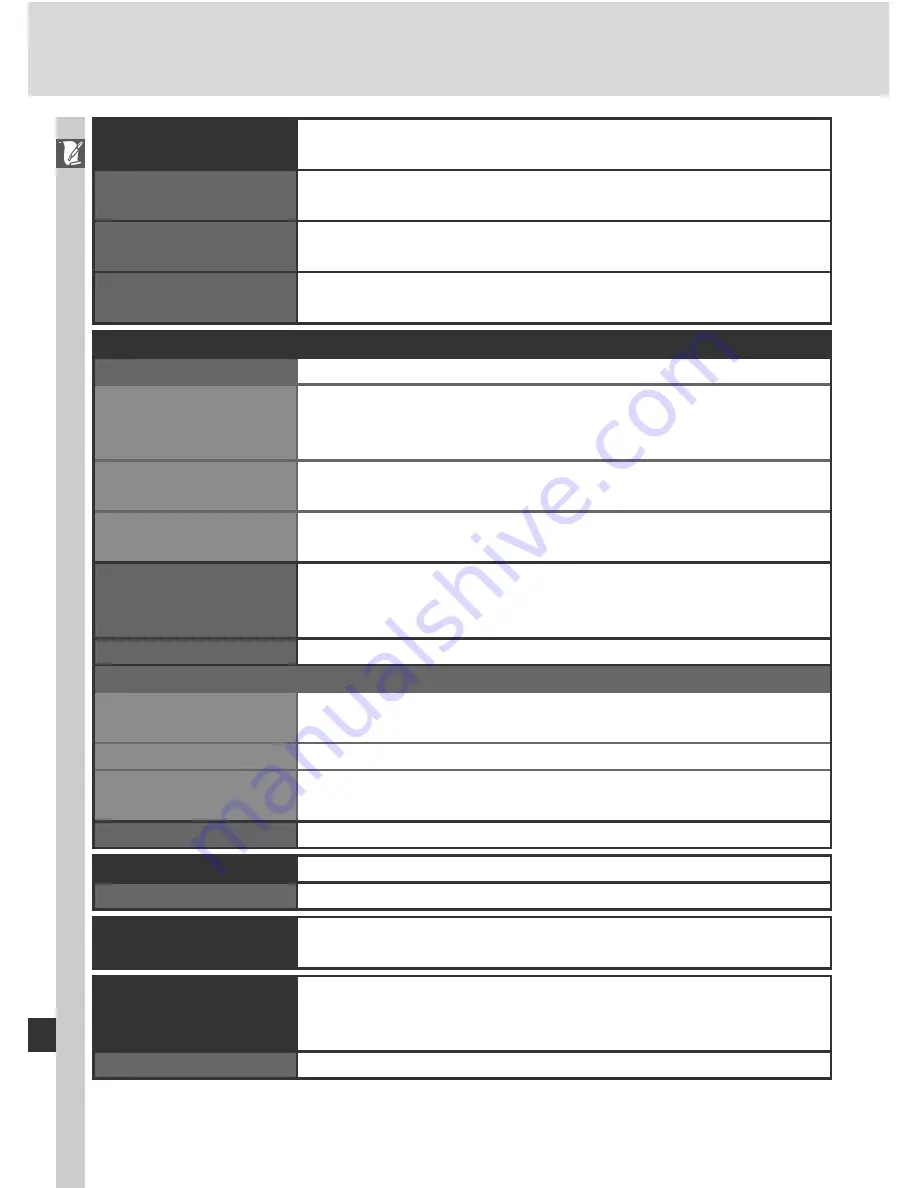
250
Technical Notes—Specifi
cations
Autofocus
Detection range
(ISO 100 at 20 °C / 68 °F)
–1 – +19 EV (0– +19EV for focus areas at left and right edges
of frame)
AF-area mode
Single-area AF, dynamic-area AF, group dynamic-AF, dynamic-
area AF with closest subject priority
Focus lock
Focus can be locked by pressing shutter-release button half-
way (single-servo AF) or by pressing
AE-L/AF-L
button
TTL phase detection by Nikon Multi-CAM2000 autofocus
module
Exposure
Exposure lock
Luminosity locked at detected value with
AE-L/AF-L
button
Spot
Meters 3-mm circle (about 2% of frame) centered on selected
focus area (on center focus area when non-CPU lens is used)
Center-weighted
Weight of 75% given to 6, 8, 10, or 13-mm circle in center of
frame, or weighting based on average of entire frame
Matrix
3D color matrix metering supported with type G and D lenses;
color matrix metering available with other CPU lenses and
with non-CPU lenses if user provides lens data
Metering
Three-mode through-the-lens (TTL) exposure metering
Exposure control
Bracketing
Exposure and / or fl ash bracketing (2–9 exposures in incre-
ments of
1
/
3
, ½,
2
/
3
, or 1 EV)
Exposure compensation
–5 – +5 EV in increments of
1
/
3
, ½, or 1 EV
Exposure modes
Programmed auto with fl exible program; shutter-priority
auto; aperture priority auto; manual
Exposure meter coupling
Combined CPU and AI
Range
(ISO 100 equivalent,
f/1.4 lens, 20 °C/68 °F)
0 – 20 EV (3D color matrix or center-weighted metering)
2 – 20 EV (spot metering)
Shutter
Speed
30 –
1
/
8 0 0 0
s in steps of
1
/
3
, ½, or 1 EV, bulb
Electronically-controlled vertical-travel focal-plane shutter
Sensitivity
(ISO equivalent)
200– 1600 in steps of
1
/
3
, ½, or 1 EV, 3200, 6400; auto gain
to 1600
White balance
Bracketing
2–9 exposures in increments of 1, 2, or 3
Auto (TTL white-balance with main image sensor, 1,005 pix-
els RGB sensor, and ambient light sensor), six manual modes
with fi ne-tuning, color temperature setting
Summary of Contents for D2Hs
Page 1: ...En The Nikon Guide to Digital Photography with the DIGITAL CAMERA ...
Page 14: ...xii ...
Page 50: ...36 ...
Page 158: ...144 ...
Page 234: ...220 ...








































