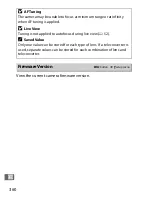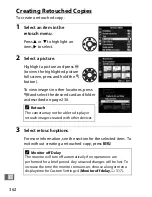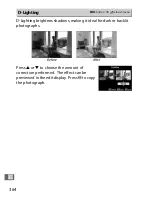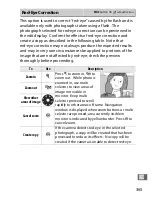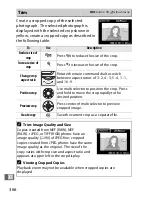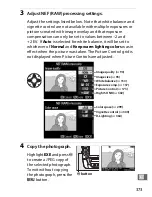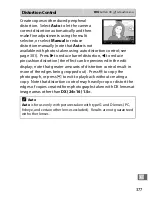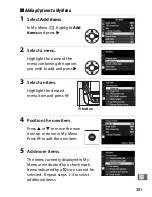366
U
Create a cropped copy of the selected
photograph. The selected photograph is
displayed with the selected crop shown in
yellow; create a cropped copy as described in
the following table.
Trim
G
button
➜
N
retouch menu
To
Use
Description
Reduce size of
crop
W
Press
W
to reduce the size of the crop.
Increase size of
crop
X
Press
X
to increase the size of the crop.
Change crop
aspect ratio
Rotate the main command dial to switch
between aspect ratios of 3 : 2, 4 : 3, 5 : 4, 1 : 1,
and 16 : 9.
Position crop
Use multi selector to position the crop. Press
and hold to move the crop rapidly to the
desired position.
Preview crop
Press center of multi selector to preview
cropped image.
Create copy
J
Save the current crop as a separate file.
A
Trim: Image Quality and Size
Copies created from NEF (RAW), NEF
(RAW) + JPEG, or TIFF (RGB) photos have an
image quality (
0
90) of JPEG fine; cropped
copies created from JPEG photos have the same
image quality as the original. The size of the
copy varies with crop size and aspect ratio and
appears at upper left in the crop display.
A
Viewing Cropped Copies
Playback zoom may not be available when cropped copies are
displayed.
Summary of Contents for D4
Page 1: ...DIGITAL CAMERA En User s Manual ...
Page 26: ...xxiv ...
Page 44: ...18 X ...
Page 74: ...48 s ...
Page 122: ...96 d ...
Page 136: ...110 N ...
Page 148: ...122 S ...
Page 198: ...172 r ...
Page 288: ...262 e ...
Page 481: ...455 n X XQD card 33 95 442 XQD card slot 95 a ...
Page 482: ...456 ...
Page 483: ......