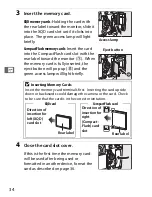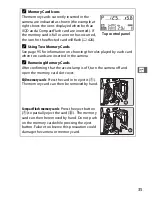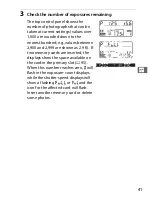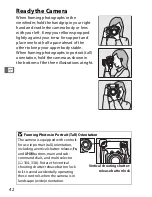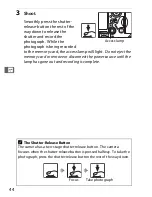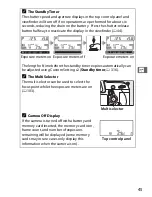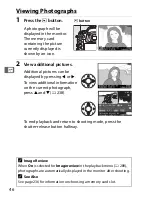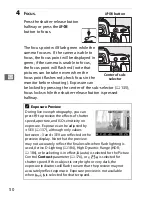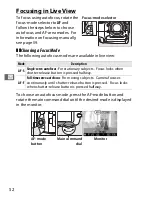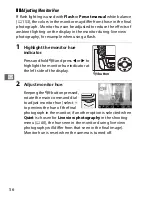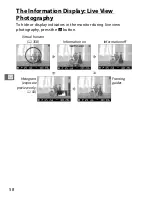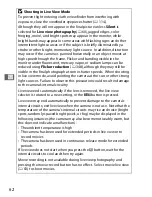Summary of Contents for D4
Page 1: ...DIGITAL CAMERA En User s Manual ...
Page 26: ...xxiv ...
Page 44: ...18 X ...
Page 74: ...48 s ...
Page 122: ...96 d ...
Page 136: ...110 N ...
Page 148: ...122 S ...
Page 198: ...172 r ...
Page 288: ...262 e ...
Page 481: ...455 n X XQD card 33 95 442 XQD card slot 95 a ...
Page 482: ...456 ...
Page 483: ......