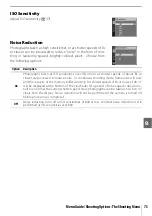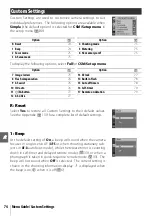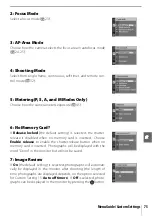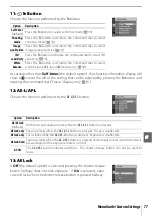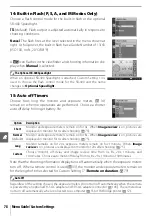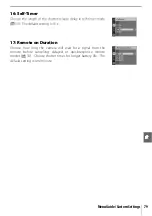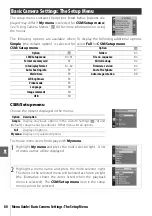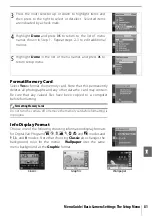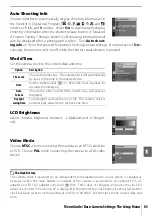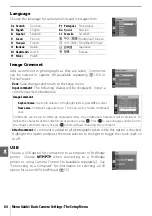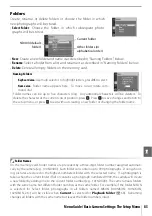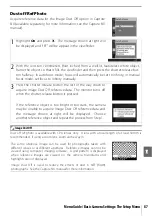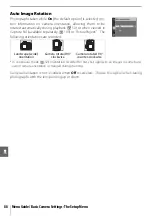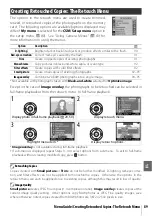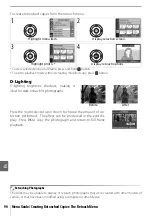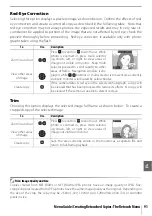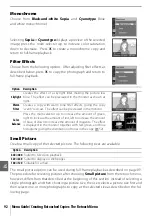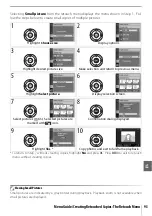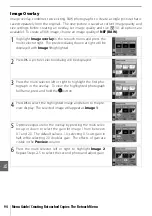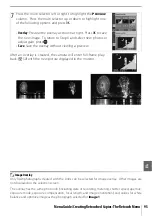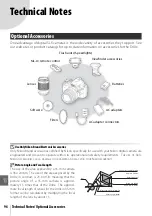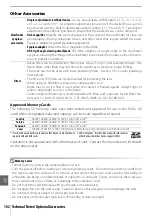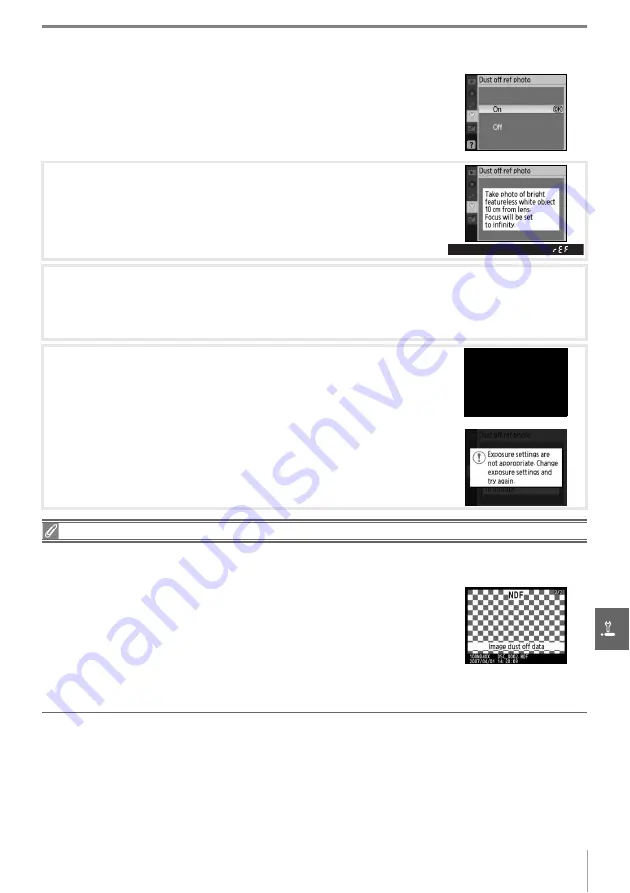
Menu Guide/Basic Camera Settings: The Setup Menu
87
Dust off Ref Photo
Acquire reference data for the Image Dust Off option in Capture
NX (available separately; for more information, see the Capture NX
manual).
1
Highlight
On
and press
OK
. The message shown at right will
be displayed and “rEF” will be appear in the viewfinder.
2
With the lens ten centimeters (four inches) from a well-lit, featureless white object,
frame the object so that it fills the viewfinder and then press the shutter-release but-
ton halfway. In autofocus mode, focus will automatically be set to infinity; in manual
focus mode, set focus to infinity manually.
3
Press the shutter-release button the rest of the way down to
acquire Image Dust Off reference data. The monitor turns off
when the shutter-release button is pressed.
If the reference object is too bright or too dark, the camera
may be unable to acquire Image Dust Off reference data and
the message shown at right will be displayed. Choose
another reference object and repeat the process from Step 1.
Image Dust Off
Dust off ref photo is available with CPU lenses only. A lens with a focal length of at least 50mm is
recommended. If using a zoom lens, zoom all the way in.
The same reference image can be used for photographs taken with
different lenses or at different apertures. Reference images can not be
viewed using computer imaging software. A grid pattern is displayed
when reference images are viewed on the camera; histograms and
highlights are not displayed.
Image Dust Off is used to reduce the effects of dust in NEF (RAW)
photographs. See the Capture NX manual for more information.
Summary of Contents for D40X
Page 1: ... N 4 2 4HE IKON UIDE TO IGITAL 0HOTOGRAPHY WITH THE ...
Page 138: ...126 ...