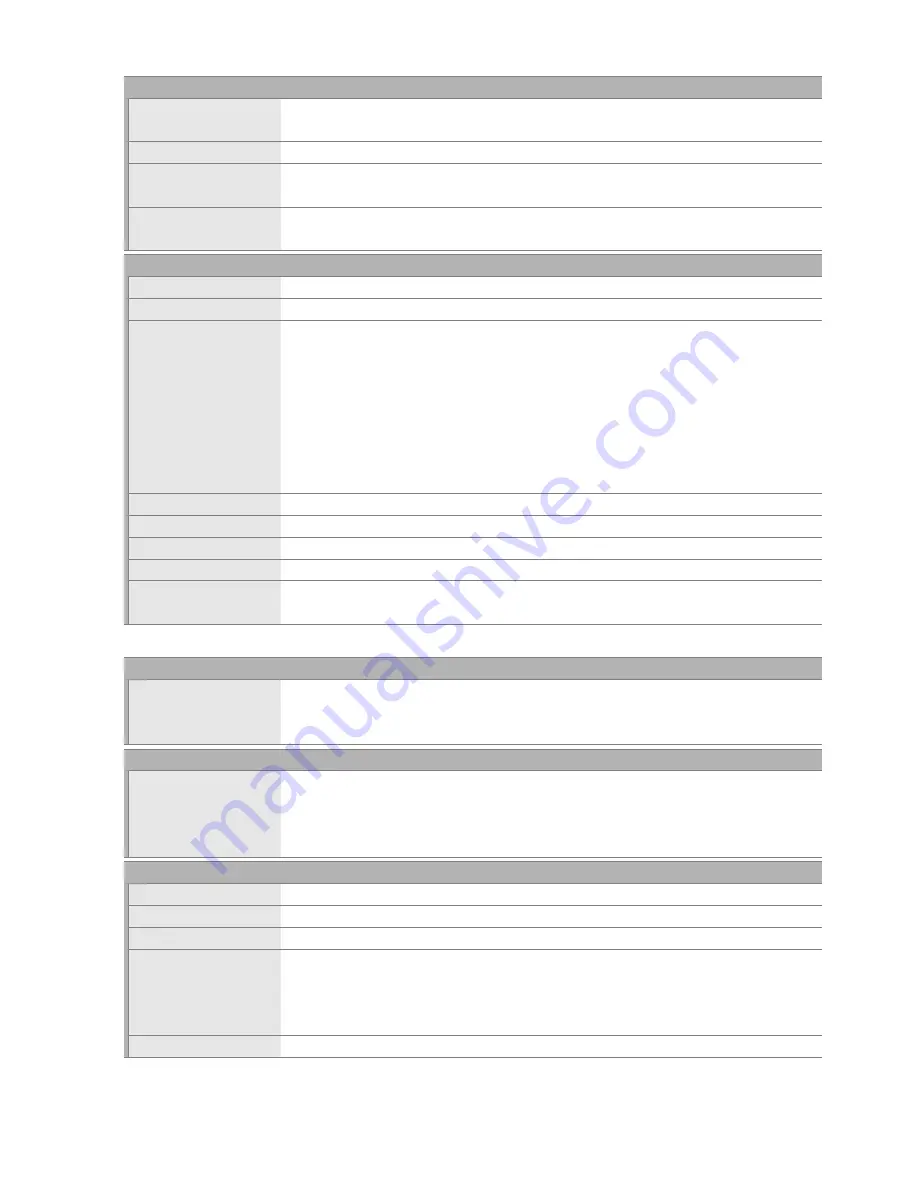
234
* Sensor output is about 60 or 50 fps.
Live view
Lens servo
•
Autofocus (AF)
: Single-servo AF (
AF-S
); full-time-servo AF (
AF-F
)
•
Manual focus (MF)
AF-area mode
Face-priority AF, wide-area AF, normal-area AF, subject-tracking AF
Autofocus
Contrast-detect AF anywhere in frame (camera selects focus point
automatically when face-priority AF or subject-tracking AF is selected)
Automatic scene
selection
Available in
i
and
j
modes
Movie
Metering
TTL exposure metering using main image sensor
Metering method
Matrix
Frame size (pixels) and
frame rate
•
1920 × 1080, 60i (59.94 fields/s)/ 50i (50 fields/s)
*
,
★
high/normal
•
1920 × 1080, 30 p (progressive)/25p/24p,
★
high/normal
•
1280 × 720, 60p/50p,
★
high/normal
•
640 × 424, 30p/25p,
★
high/normal
Frame rates of 30p (actual frame rate 29.97 fps), 60i, and 60p (actual
frame rate 59.94 fps) are available when
NTSC
is selected for video
mode. 25p, 50i, and 50p are available when
PAL
is selected for video
mode. Actual frame rate when 24p is selected is 23.976 fps.
File format
MOV
Video compression
H.264/MPEG-4 Advanced Video Coding
Audio recording format
Linear PCM
Audio recording device
Built-in or external stereo microphone; sensitivity adjustable
ISO sensitivity
ISO 200–6400; can also be set to approx. 0.3, 0.7, 1, or 2 EV (ISO 25600
equivalent) above ISO 6400
Monitor
Monitor
7.5-cm (3-in.), approx. 921k-dot (VGA), vari-angle TFT monitor with 170 °
viewing angle, approx. 100% frame coverage, and brightness
adjustment
Playback
Playback
Full-frame and thumbnail (4, 9, or 72 images or calendar) playback with
playback zoom, movie playback, photo and/or movie slide shows,
histogram display, highlights, auto image rotation, and image comment
(up to 36 characters)
Interface
USB
Hi-Speed USB
Video output
NTSC, PAL
HDMI output
Type C mini-pin HDMI connector
Accessory terminal
Wireless remote controller
: WR-R10 wireless remote controller (available
separately)
Remote cord
: MC-DC2 (available separately)
GPS unit
: GP-1 (available separately)
Audio input
Stereo mini-pin jack (3.5mm diameter)
















































