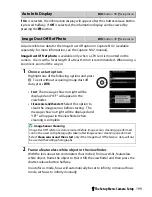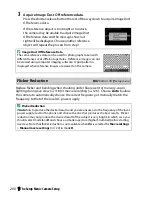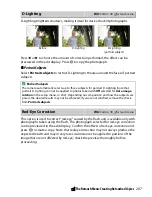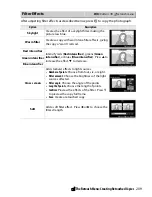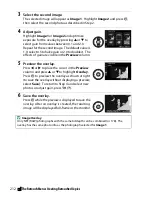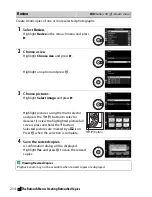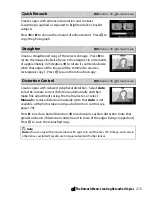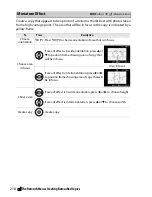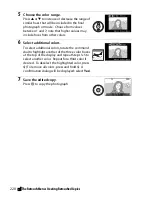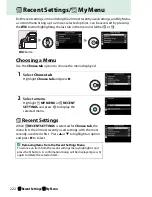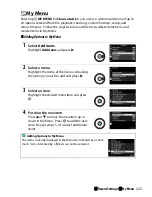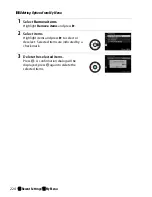212
N
The Retouch Menu: Creating Retouched Copies
3
Select the second image.
The selected image will appear as
Image 1
. Highlight
Image 2
and press
J
,
then select the second photo as described in Step 2.
4
Adjust gain.
Highlight
Image 1
or
Image 2
and optimize
exposure for the overlay by pressing
1
or
3
to
select gain from values between 0.1 and 2.0.
Repeat for the second image. The default value is
1.0; select 0.5 to halve gain or 2.0 to double it. The
effects of gain are visible in the
Preview
column.
5
Preview the overlay.
Press
4
or
2
to place the cursor in the
Preview
column and press
1
or
3
to highlight
Overlay
.
Press
J
to preview the overlay as shown at right
(to save the overlay without displaying a preview,
select
Save
). To return to Step 4 and select new
photos or adjust gain, press
W
(
Q
).
6
Save the overlay.
Press
J
while the preview is displayed to save the
overlay. After an overlay is created, the resulting
image will be displayed full-frame in the monitor.
D
Image Overlay
Only NEF (RAW) photographs with the same bit depth can be combined (
0
178). The
overlay has the same photo info as the photograph selected for
Image 1
.
Summary of Contents for D5300
Page 1: ...d 1 DIGITAL CAMERA User s Manual En Nikon ...
Page 102: ...84 L ...
Page 103: ......
Page 105: ...DIGITAL CAMERA Reference Manual En ...
Page 402: ...278 L ...
Page 403: ......
Page 407: ......
Page 408: ...lij l m l 0 SB3H01 7C 6MB1847C 0 1 Duplicated rn Thailand Nikon Reference Manual mtJ I ...