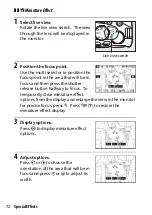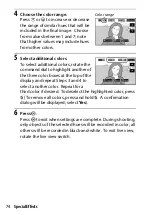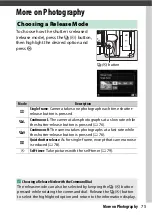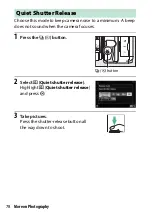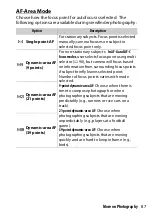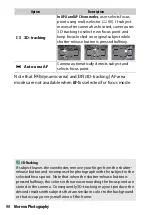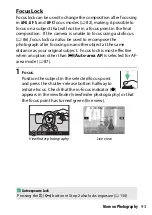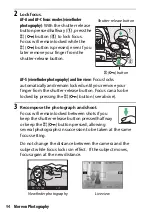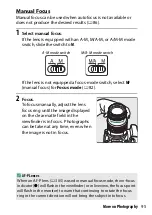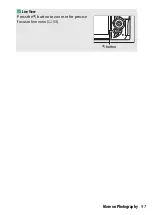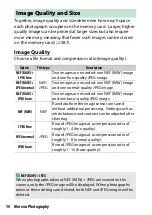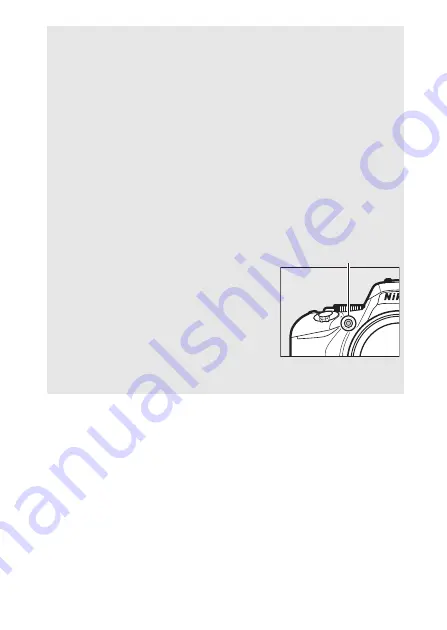
85
More on Photography
A
Predictive Focus Tracking
In
AF-C
mode or when continuous-servo autofocus is selected in
AF-A
mode during viewfinder photography, the camera will initiate
predictive focus tracking if the subject moves toward the camera while
the shutter-release button is pressed halfway. This allows the camera
to track focus while attempting to predict where the subject will be
when the shutter is released.
D
Continuous-Servo Autofocus
When
Focus
is selected for Custom Setting a1 (
AF-C priority
selection
;
235) and the camera is in
AF-C
mode or continuous-servo
autofocus is selected in
AF-A
mode, the camera gives higher priority to
focus response (has a wider focus range) than in
AF-S
mode, and the
shutter may be released before the in-focus indicator (
I
) is displayed.
A
The AF-Assist Illuminator
If the subject is poorly lit, the AF-assist
illuminator will light automatically to assist
the autofocus operation when the shutter-
release button is pressed halfway (some
restrictions apply;
342). Note that the
illuminator may become hot when used
multiple times in quick succession and will
turn off automatically to protect the lamp
after a period of continuous use. Normal
function will resume after a brief pause.
AF-assist illuminator
Summary of Contents for D5600
Page 57: ...29 First Steps Open the Monitor Open the monitor as shown Do not use force ...
Page 136: ...108 More on Photography 2 Choose an ISO sensitivity Highlight an option and press J ...
Page 396: ...368 Technical Notes A Certificates ...
Page 425: ......
Page 429: ... N j I t I N 0 Cl l w N ...