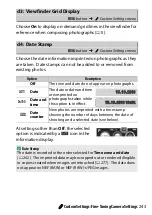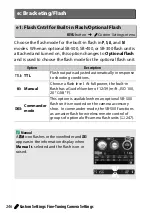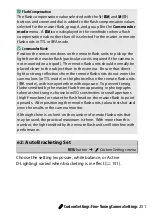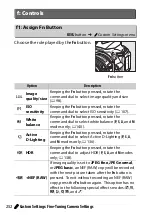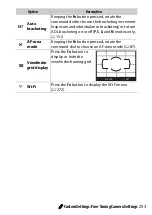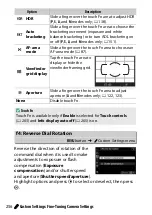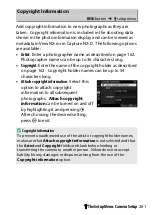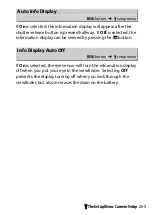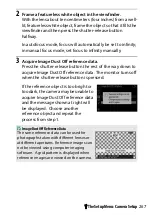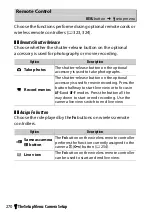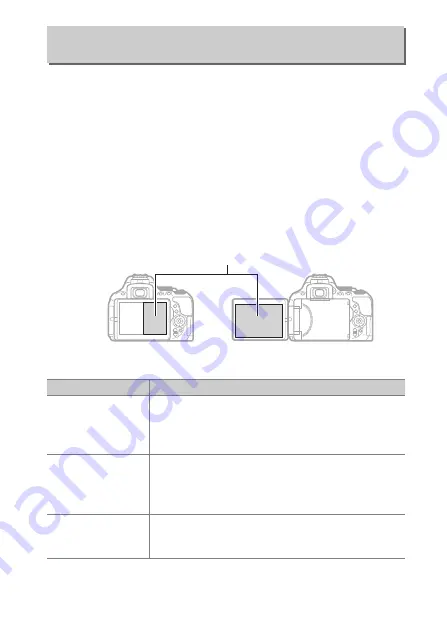
255
A
Custom Settings: Fine-Tuning Camera Settings
A touch-sensitive area of the monitor can be used to control the
camera after the monitor has turned off automatically. The
position of this “touch Fn” area varies with the position of the
monitor; the role it plays can be chosen from the options in the
table below. Slide your finger left or right across the area
indicated in the illustration to adjust the chosen option (note
that touch Fn is not available when the monitor is facing
forward). If you find that your face contacts the touch Fn area
when you look through the viewfinder, use the monitor in the
extended position.
f3: Assign Touch Fn
G
button
➜
A
Custom Settings menu
Touch Fn area
Monitor in normal position
Monitor extended
Option
Description
#
Focus-point
selection
When an option other than
e
(
Auto-area AF
) is
selected for AF-area mode, you can slide a finger
over the touch Fn area to position the focus point
(
90).
w
ISO
sensitivity
Slide a finger left or right over the touch Fn area to
adjust ISO sensitivity (
107), up or down to turn
auto ISO sensitivity control (
228) on or off (
P
,
S
,
A
,
and
M
modes only).
!
Active
D-Lighting
Slide a finger over the touch Fn area to adjust
Active D-Lighting (
P
,
S
,
A
, and
M
modes only;
Summary of Contents for D5600
Page 57: ...29 First Steps Open the Monitor Open the monitor as shown Do not use force ...
Page 136: ...108 More on Photography 2 Choose an ISO sensitivity Highlight an option and press J ...
Page 396: ...368 Technical Notes A Certificates ...
Page 425: ......
Page 429: ... N j I t I N 0 Cl l w N ...