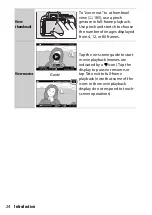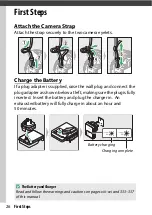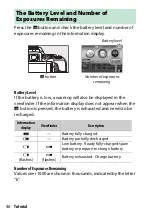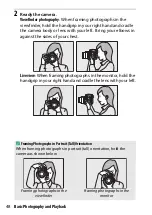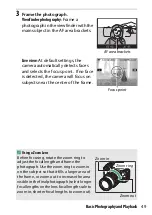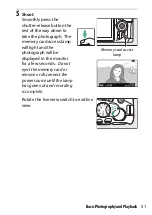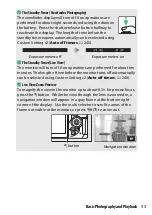38
First Steps
Tips for Wireless Networks
•
Pairing
: To pair the camera with a smart device (for example, with a
new device or if you did not opt to pair with a smart device during
setup), select
Set
for
Connect to smart device
in the camera setup
menu and follow the instructions on page 34, starting with Step 3.
The camera can be paired with up to five smart devices, but can
connect to only one at a time.
•
Uploading pictures via Wi-Fi
: A Wi-Fi connection is recommended for
movies and other large-volume uploads. Follow the on-screen
instructions in the SnapBridge app to switch to a Wi-Fi connection.
The
Wi-Fi
>
Network settings
item in the camera setup menu
contains
Authentication/encryption
and
Password
options. The
default option for
Authentication/encryption
is
WPA2-PSK-AES
.
Other Features of the SnapBridge App
•
Remote photography
: The camera shutter can be released remotely from
the smart device using the SnapBridge app. Be sure the camera is on
before attempting to take pictures.
•
Viewing pictures from the smart device
: Use the smart device to view and
download the pictures on the camera. This option is available even
when the camera is off.
A
Where the Use of Wireless Devices Is Prohibited
Where the use of wireless devices is prohibited, disable wireless
features in the camera setup menu by selecting
Enable
for
Airplane
mode
. This will temporarily interrupt the constant connection with
the smart device, but the connection is automatically re-established
when airplane mode is disabled.
Summary of Contents for D5600
Page 57: ...29 First Steps Open the Monitor Open the monitor as shown Do not use force ...
Page 136: ...108 More on Photography 2 Choose an ISO sensitivity Highlight an option and press J ...
Page 396: ...368 Technical Notes A Certificates ...
Page 425: ......
Page 429: ... N j I t I N 0 Cl l w N ...