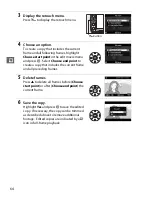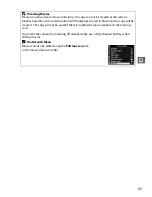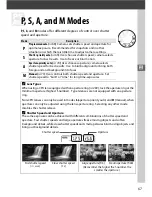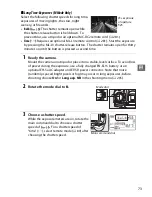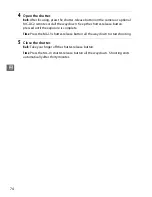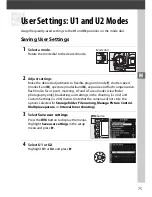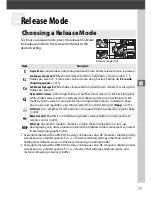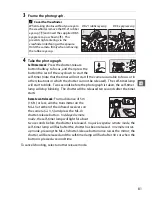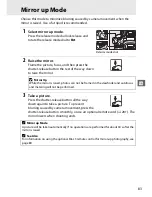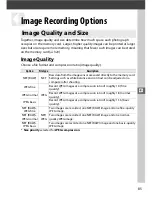71
#
Mode M (Manual)
In mode
M
, you control both shutter speed and aperture. To take photographs in
mode
M
:
1
Rotate the mode dial to
M
.
2
Choose aperture and shutter speed.
While the exposure meters are on, rotate the main command dial to choose a
shutter speed, and the sub-command dial to set aperture. Shutter speed can be
set to “
p
” or to values between 30 s and
1
/
8,000
s, or the shutter can be held
open indefinitely for a long time-exposure (
A
,
0
73). Aperture can be set
to values between the minimum and maximum for the lens. Use the exposure
indicators to check exposure.
3
Frame a photograph, focus, and shoot.
Shutter speed
Aperture
Main command dial
Sub-command dial
Mode dial
Summary of Contents for D7000
Page 1: ...DIGITAL CAMERA User s Manual ...
Page 20: ...xviii ...
Page 68: ...48 s ...
Page 76: ...56 x ...
Page 104: ...84 k ...
Page 110: ...90 d ...
Page 136: ...116 Z ...
Page 150: ...130 r ...
Page 198: ...178 I ...
Page 346: ...326 ...
Page 347: ......