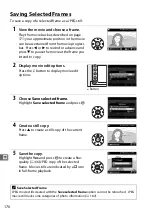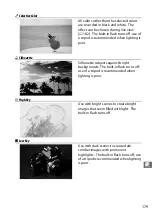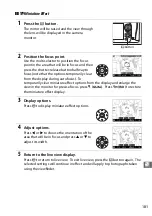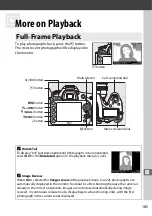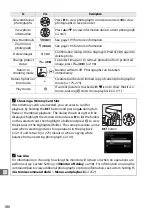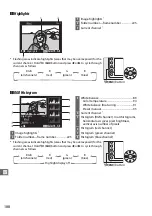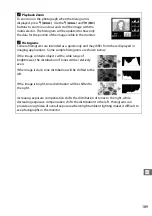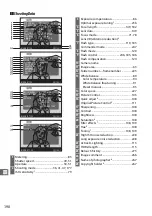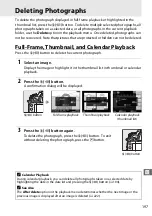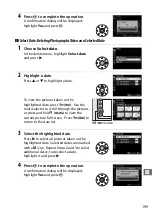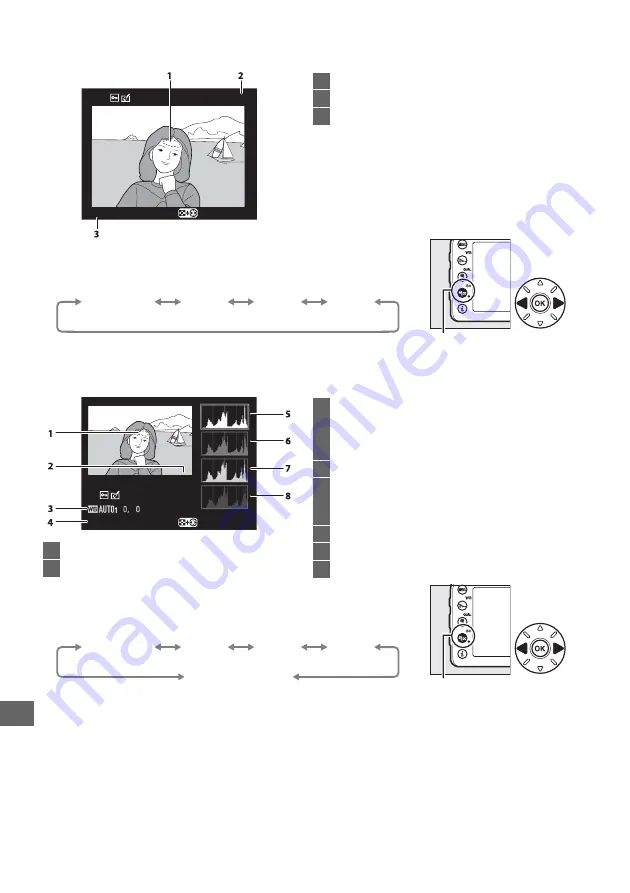
188
I
❚❚
Highlights
❚❚
RGB Histogram
100-1
RGB
Highlights
Select R, G, B
1
Image highlights
*
2
Folder number—frame number ............... 225
3
Current channel
*
* Flashing areas indicate highlights (areas that may be overexposed) for the
current channel. Hold
W
(
S
) button and press
4
or
2
to cycle through
channels as follows:
W
(
S
) button
RGB
(all channels)
R
(red)
G
(green)
B
(blue)
1
Image highlights
*
2
Folder number—frame number................ 225
100-1
RGB
Select R, G, B
Highlights
3
White balance .....................................................89
Color temperature..........................................94
White balance fine-tuning ..........................91
Preset manual ..................................................95
4
Current channel
*
5
Histogram (RGB channel). In all histograms,
horizontal axis gives pixel brightness,
vertical axis number of pixels.
6
Histogram (red channel)
7
Histogram (green channel)
8
Histogram (blue channel)
* Flashing areas indicate highlights (areas that may be overexposed) for the
current channel. Hold
W
(
S
) button and press
4
or
2
to cycle through
channels as follows:
W
(
S
) button
RGB
(all channels)
R
(red)
G
(green)
B
(blue)
Highlight display off
Summary of Contents for D7100
Page 62: ...34 X ...
Page 74: ...46 s ...
Page 82: ...54 ...
Page 90: ...62 k ...
Page 98: ...70 d ...
Page 116: ...88 V ...
Page 132: ...104 r ...
Page 146: ...118 J ...
Page 212: ...184 ...
Page 228: ...200 I ...