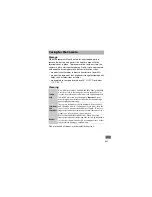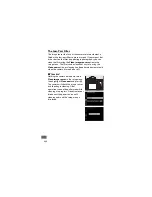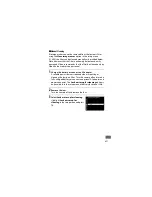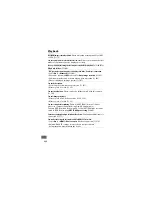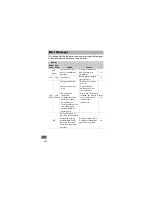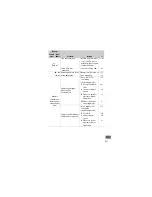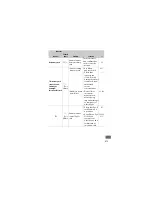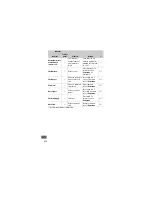461
1 Fixed at
Auto
.
2
Auto ISO sensitivity control
is not available.
3 Subject-tracking AF is not available.
4 Not available in
w
mode.
5 Available only in
x
,
y
, and
z
modes.
Other
settings
Autofocus mode
(viewfinder)
✔
✔
✔
✔
✔
✔
— — —
✔
AF-area mode (viewfinder)
✔
✔
✔
✔
✔
—
✔
—
✔
✔
AF mode (Live view/movie)
✔
✔
✔
✔
✔
✔
— —
✔
✔
AF-area mode (Live view/
movie)
✔
✔
✔
✔
✔ ✔
3
✔
3
—
✔
3
✔
Custo
m
Sett
ing
s
a9: Built-in AF-assist
illuminator
✔
✔
✔ ✔
4
✔
5
✔
✔
—
✔
✔
b3: Easy exposure
compensation
— —
✔
— — — — — — —
b4: Matrix metering
— —
✔
— — — — — — —
b5: Center-weighted area
— —
✔
— — — — — — —
d5: Flash warning
— —
✔
— — — — — — —
e2: Flash shutter speed
— —
✔
— — — — — — —
e3: Flash cntrl for built-in
flash/Optional flash
— —
✔
— — — — — — —
e4: Exposure comp. for
flash
— —
✔
— — — — — — —
e5: Modeling flash
— —
✔
— — — — — — —
e6: Auto bracketing set
— —
✔
— — — — — — —
e7: Bracketing order
— —
✔
— — — — — — —
i
j
P
,
S
,
A
,
M
k
,
p
,
n
,
o
,
s
,
w
,
0
l
,
m
,
r
,
t
,
u
,
v
,
x
,
y
,
z
%
g i u
1
,
2
,
3