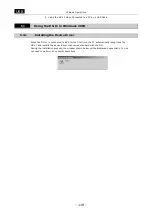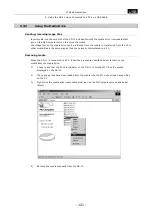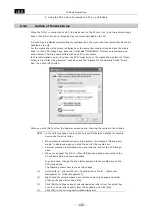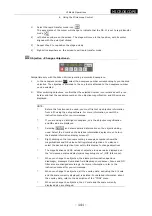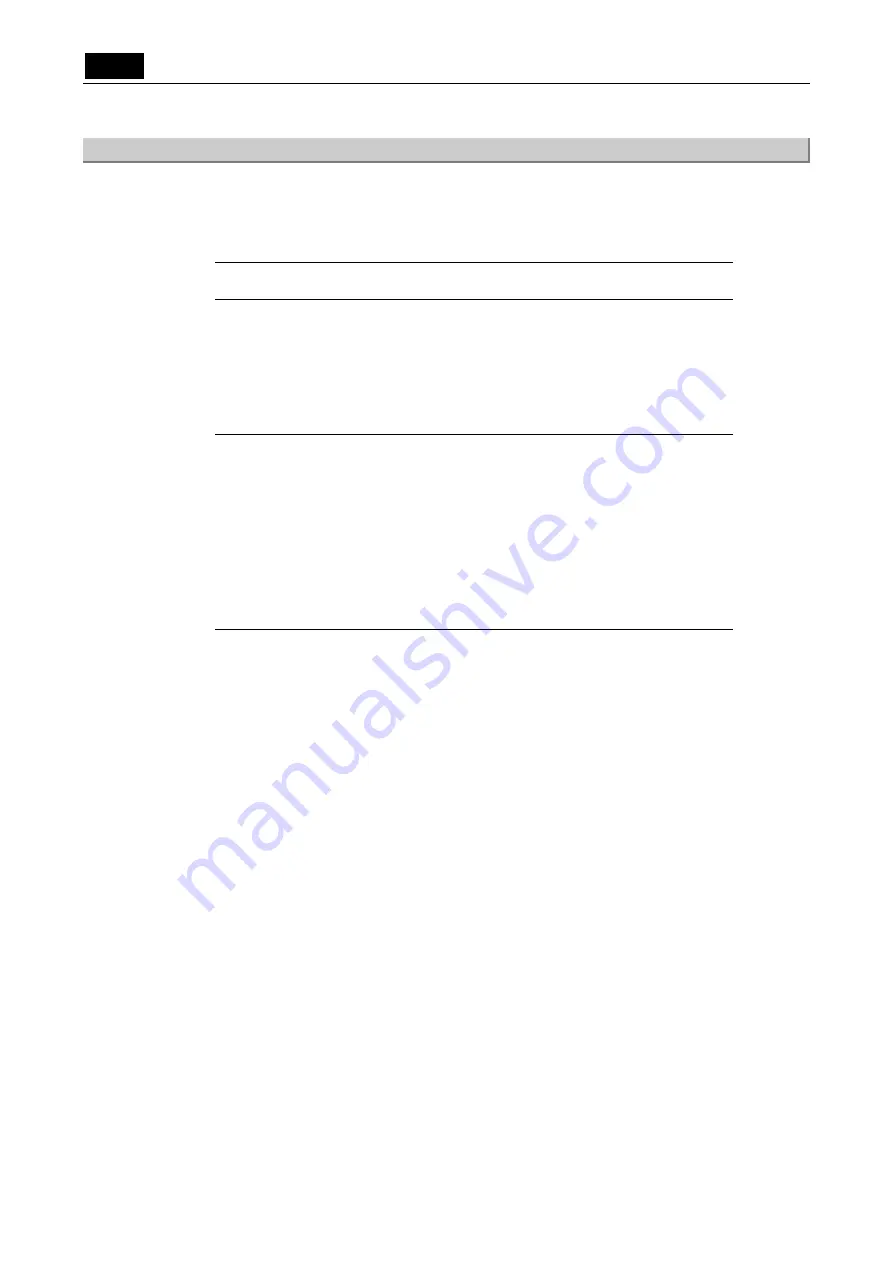
.
USB
.
VI Basic Operations
5 Using the DS-L1 when Connected to a PC by a USB Cable
- 128 -
5.4.4
Using the CCD Image Drive
Double-click the CCD image drive (removable disk) icon on the My Computer screen to access
the internal [DS-L1IMG] folder of the DS-L1.
The latest image files that have been shot by the DS-L1 are stored in the [DS-L1IMG] folder, and
these files can be downloaded to the PC.
NOTE: Because the CCD image drive is read-only, no image files can be sent from
the PC to the DS-L1.
The image files stored in the [DS-L1IMG] folder will have the file settings selected from File
Settings of the DS-L1 SETUP menu.
Example: IMG1280.bmp
IMG1600.bmp
For detailed information on file settings, refer to "1.4.2 Image File Settings" in Chapter VI.
NOTE:
*
To capture files at maximum resolution (2560*1920 for 5M cameras or
1600*1200 for 2M cameras), you must set the correct parameters for size
and the correct display mode. The display mode also needs to be set to
maximum resolution ("5Mi" for 5M cameras or "2Mfull" for 2M cameras).
Setting the display mode to a lower resolution will result in image captures
at the lower resolution.
*
Do not try to capture image files while the display mode is set to "C. Scan."
(Regardless of the file setting, this display mode will result in an image
constituting only a portion cropped from the center of the original image.)
The image files stored in the [DS-L1IMG] folder are updated once every 5 seconds. Be aware
that if files are read out at intervals shorter than 5 seconds, you will not always get the latest
image. To confirm the time of day at which image files have been updated, follow the procedure
described below.