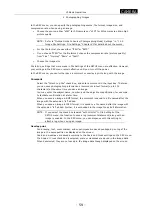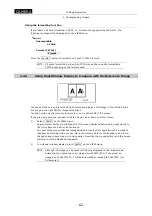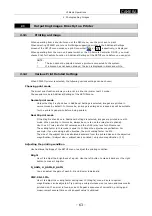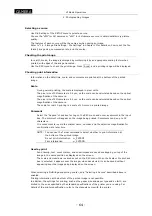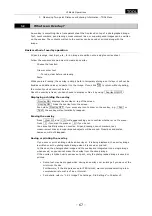.
CAMERA
.
VI Basic Operations
2 Photographing Images
- 64 -
Selecting a source
Use File Settings of the SETUP menu to select a source.
Choose the “s5M” for 5M cameras or “s2M” for 2M cameras source to obtain satisfactory picture
quality.
The features of each source will be the same as when saving an image.
Refer to “1.4.2 Image File Settings
-
File Settings” in Chapter VI for details on how to set the file
format, image size, compression rate, and the source.
Checking the print range
In real 10 mode, the image is enlarged by multiplying it by an appropriate scaling factor when
printed, with edges of the image truncated.
Use the REC menu to check the print range. Press Area , and a printing range will be displayed.
Checking print information
Information on the date/time, scale, and comments are printed at the bottom of the printed
image.
Scale
During normal printing, the scale is displayed in pixel units.
The pixel size of 5M cameras is 3.4 µm, so the scale can be calculated based on the optical
magnification of the camera.
The pixel size of 2M cameras is 4.4 µm, so the scale can be calculated based on the optical
magnification of the camera.
The scale for real 10 printing is a scale of 10-mm on a printed image.
Comment
Select the “Append” check box for Log on the REC menu and enter a comment in the input
box. The comment will appear on the image being printed. Comments can be up to 32
characters.
It is convenient to record the subject name, number, and the objective magnification for
confirmation at a later time.
NOTE: You can use the Telnet command to select whether to print information at
the bottom of the printed image.
Do not print information
w_PSTROF
Print information
w_PSTRON
Overlay print
Pen drawing, text, count marker, and superimpose are saved overlapping on top of the
image in the same position as displayed on the screen.
The scale and crossline are saved as set on the REC menu. When the Scale or Cross check
box is selected, it appears over the image; when deselected, it can be saved without
appearing over the image being displayed on the screen.
When selecting a PictBridge-supporting printer, only "Selecting a Source" described above is
enabled.
Printing information at the bottom of the printed image is not possible.
In addition, the settings for printing, such as the paper size and paper type and so forth, are
limited to the ones specified by the standard specifications of the printer you are using. For
details of the printer specification, refer to the manuals came with the printer.