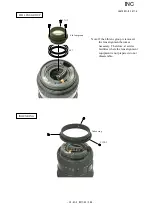Reviews:
No comments
Related manuals for ED 17-55mm f/2.8G IF

AWHE100N - HD INTEGRATED CAMERA
Brand: Panasonic Pages: 42

BL-C30A - Wireless 802.11 b/g Network Camera
Brand: Panasonic Pages: 12

BL-C230 Series
Brand: Panasonic Pages: 2

BL-C140
Brand: Panasonic Pages: 2

BL-C10
Brand: Panasonic Pages: 32

BL-C10
Brand: Panasonic Pages: 4

BL-C1
Brand: Panasonic Pages: 4

BL-C1
Brand: Panasonic Pages: 16

BB-HCM381
Brand: Panasonic Pages: 2

BB-HCM311
Brand: Panasonic Pages: 2

BB-HCM311
Brand: Panasonic Pages: 24

BB-HCM381
Brand: Panasonic Pages: 2

AWE300 - COLOR CAMERA
Brand: Panasonic Pages: 8

BL-WV10
Brand: Panasonic Pages: 4

AKHC910 - 1080I CAMERA
Brand: Panasonic Pages: 14

AKHC3500 - MULTI FORMAT CAMERA
Brand: Panasonic Pages: 44

BB-HCM371A - Outdoor Wireless Network Camera
Brand: Panasonic Pages: 160

AWE860 - COLOR CAMERA
Brand: Panasonic Pages: 62