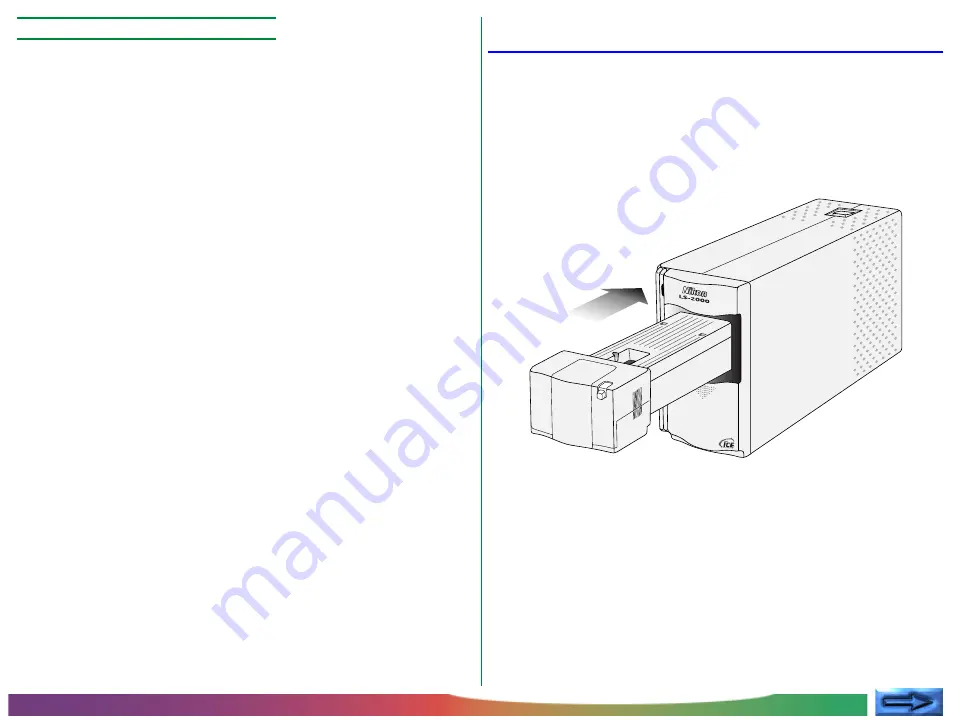
- 39 -
Using the Scanner: Using the SA-20 S
TRIP
F
ILM
A
DAPTER
Cleaning the strip-film adapter
It is strongly recommended that you clean the SA-20 periodi-
cally to prevent dust from damaging the film. If the film to be
scanned is of particular value, it is recommended that you clean
the adapter immediately before use. To clean the adapter,
remove the adapter from the scanner and, with a coin or
screwdriver, loosen the screw on top of the adapter. Open the
adapter and remove all dust with a blower. When you have
finished, close the adapter and, with a coin or screwdriver,
tighten the screw on the top of the adapter until the top por-
tion of the adapter is securely in place.
Using the IX240 Film Adapter (IA-20)
An optional adapter for scanning IX240 film with the LS-2000 is
available for separate purchase. To use the IX240 adapter,
insert it into the scanner’s adapter slot as shown below, sliding it
in until it contacts the back of the slot. Push the adapter until
the connector on the rear of the adapter is seated securely in
the socket at the back of the slot.















































