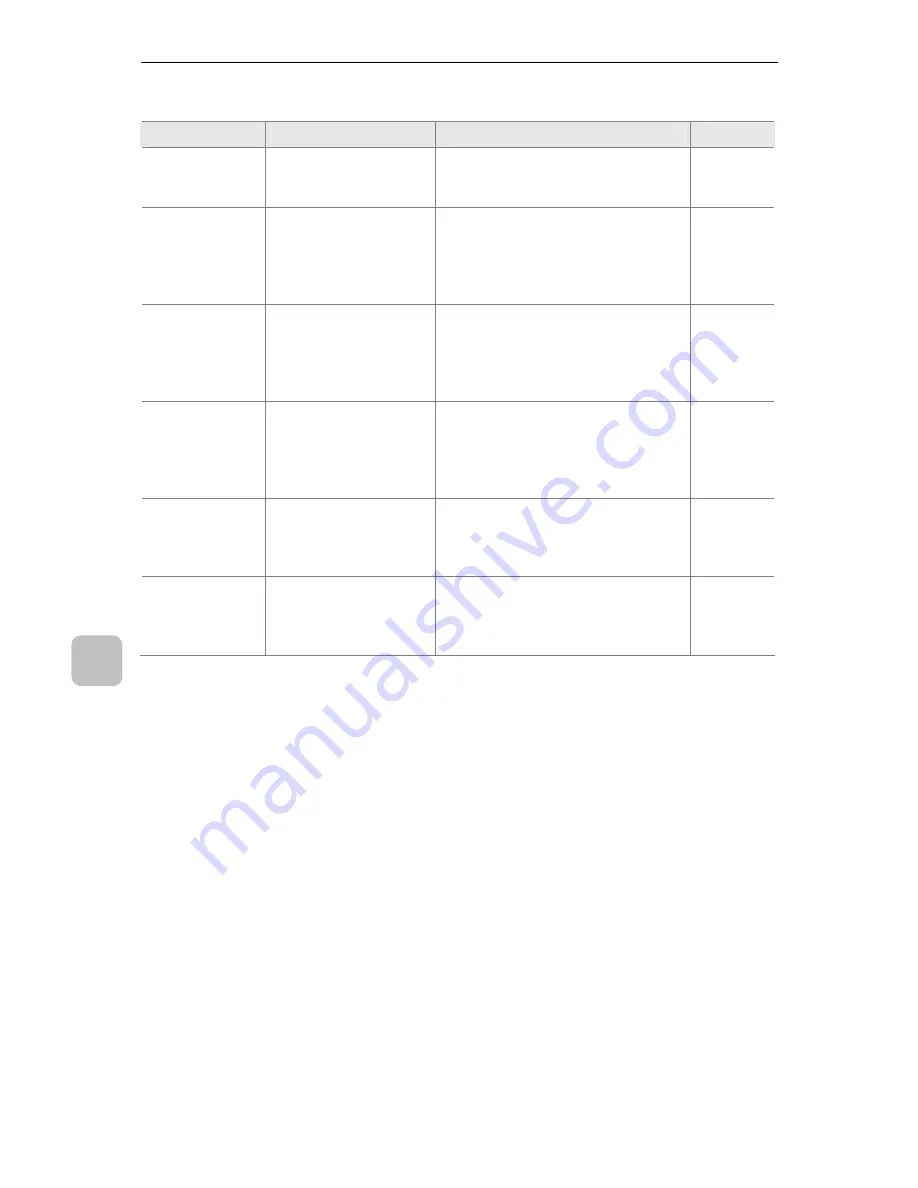
P-400R Digital Microscope Instructions
90
9
T
roubleshoot
ing
Image playback/deletion
Message
Meaning
Action
Ref.
No image
There is no shot image
in the specified folder in
the SD card.
The image was not in the playback
or shooting folder at the time of
image playback or deletion.
–
This file cannot
be played back.
The image which
cannot be played back
in this product has
specified in playback
mode.
The data created by a PC, etc.
cannot be played back in this
product.
–
Image(s)
cannot be
deleted.
An attempt was made
to delete a protected
image.
The image which has been set as
“Read-only” in a PC cannot be
deleted. Change the attribute of the
image in the PC before deleting the
image.
46
Protected
images cannot
be deleted.
The image specified as
an exception of the
deletion or the image in
a protected folder is
included.
The image which has been set as
“Read-only” in a PC cannot be
deleted. Change the attribute of the
image in the PC before deleting the
image.
69
Play-back
folder cannot
be deleted.
An attempt was made
to delete the folder
specified as the
playback folder.
The folder which has been specified
as the playback folder cannot be
deleted. Set another folder to the
playback folder and try again.
70
72
Active folder
cannot be
deleted.
An attempt was made
to delete the folder
specified as the Active
folder.
The folder which has been specified
as the Active folder cannot be
deleted. Set another folder to the
playback folder and try again.
51
70










































