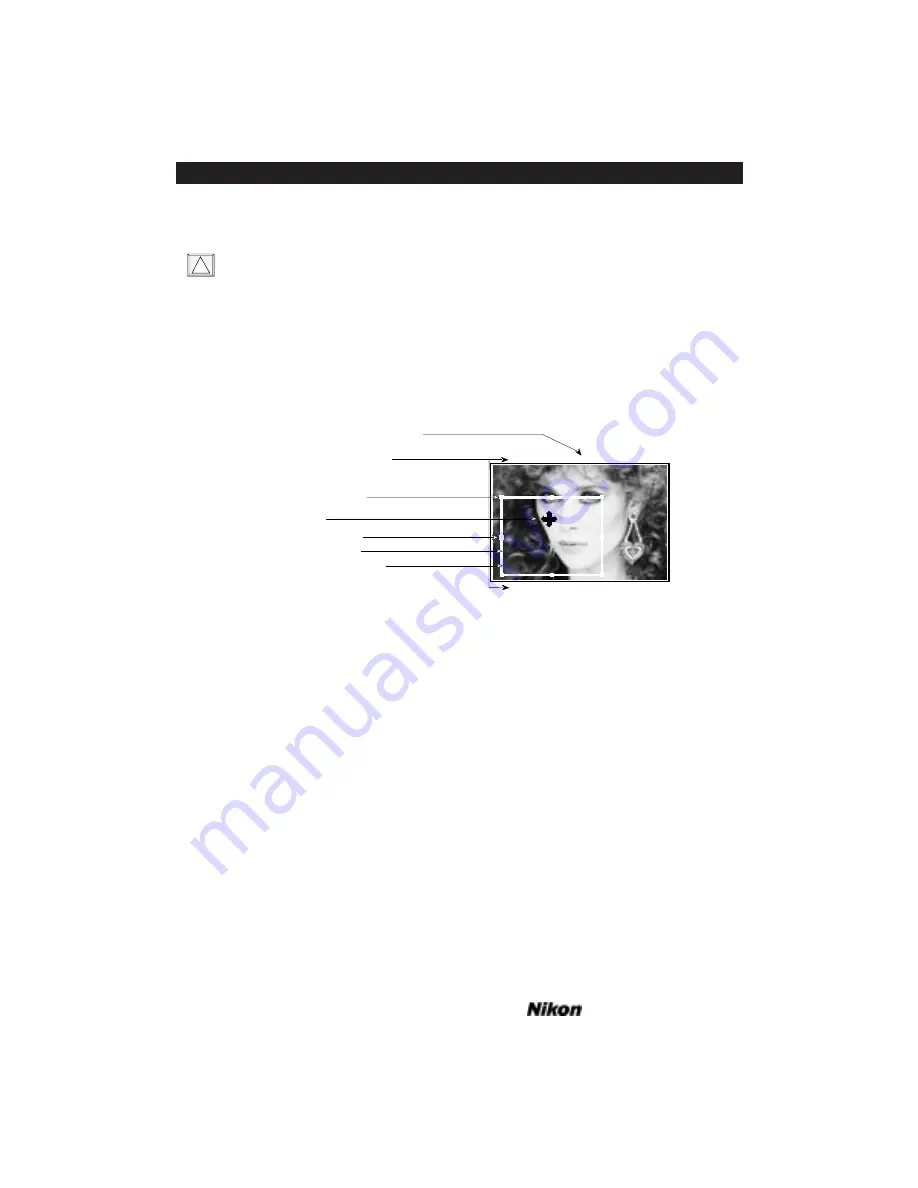
key and striking the “A” key.
Windows only: The entire preview area can be selected by double-clicking in the
preview area.
The crop rectangle reflects the combined settings of
W
IDTH
,
H
EIGHT
and
F
INAL
R
ESOLUTION
. You can change the width and height of the crop rectangle by altering
their respective settings in the sizing dialog. Alternatively, you can modify the width
and height, or reposition the crop rectangle graphically using the mouse.
A typical crop rectangle in a landscape mode preview window is shown in Figure
11.13.
Figure 11.13 The crop rectangle in landscape mode.
The crop rectangle is seen to consist of a white rectangle with eight hot spots sur-
rounding it. The hot spots located at the four corners of the rectangle are called corner
hot spots. The other four hot spots, located at the centers of the rectangle’s sides are
called the center hot spots.
The shape of the cursor varies depending on where it is located within the preview
window. If the cursor is located over the image area and within the crop rectangle, it is
displayed as a four-arrow cursor, as shown in Figures 11.13 and 11.14. The coordinates
of the cursor are shown just above the center of the preview window. Notice that as you
move the cursor within the crop rectangle the value of the coordinates changes accord-
ingly. You can reposition the crop rectangle without resizing it by clicking and dragging
the mouse when the four-arrow cursor is displayed.
When the cursor is located over the image area, but not within the crop rectangle,
or if no crop rectangle exists, the cursor is displayed as a crosshair, as seen in Figure
11.15. The appearance of the crosshair cursor indicates that a new crop rectangle will
be drawn if the mouse is clicked and dragged. Any existing crop rectangle will be delet-
ed whenever a new crop rectangle is created. The color of the crosshair changes to pro-
vide contrast with the image. For example, if the cursor is located over a black or dark
(229,331) (500,523) (1195,331)
(229,1110) (1195,1110)
Landscape Mode
Pixel coordinates of
crop rectangle corners
Corner hot spot
Pixel coordinates of cursor
Cursor
Crop rectangle
Center hot spot
Crop rectangle edge
!
Page 100
Software Reference for Scanners
Cropping and Sizing Images
Chapter 11
Summary of Contents for Scanners
Page 1: ...Software Reference for Scanners ...
Page 14: ...Page XIV Software Reference for Scanners Table of Contents ...
Page 36: ...Page 22 Software Reference for Scanners Software Installation IBM PC or Compatible Chapter 3 ...
Page 126: ...Page 112 Software Reference for Scanners Cropping and Sizing Images Chapter 11 ...
Page 132: ...Page 118 Software Reference for Scanners Film Type and Orientation Chapter 12 ...
Page 146: ...Page 132 Software Reference for Scanners Focusing with Coolscan Chapter 14 ...
Page 170: ...Page 156 Software Reference for Scanners The Gamma Curve Editor Dialog Chapter 16 ...
Page 194: ...Page 180 Software Reference for Scanners Troubleshooting Windows ...
















































