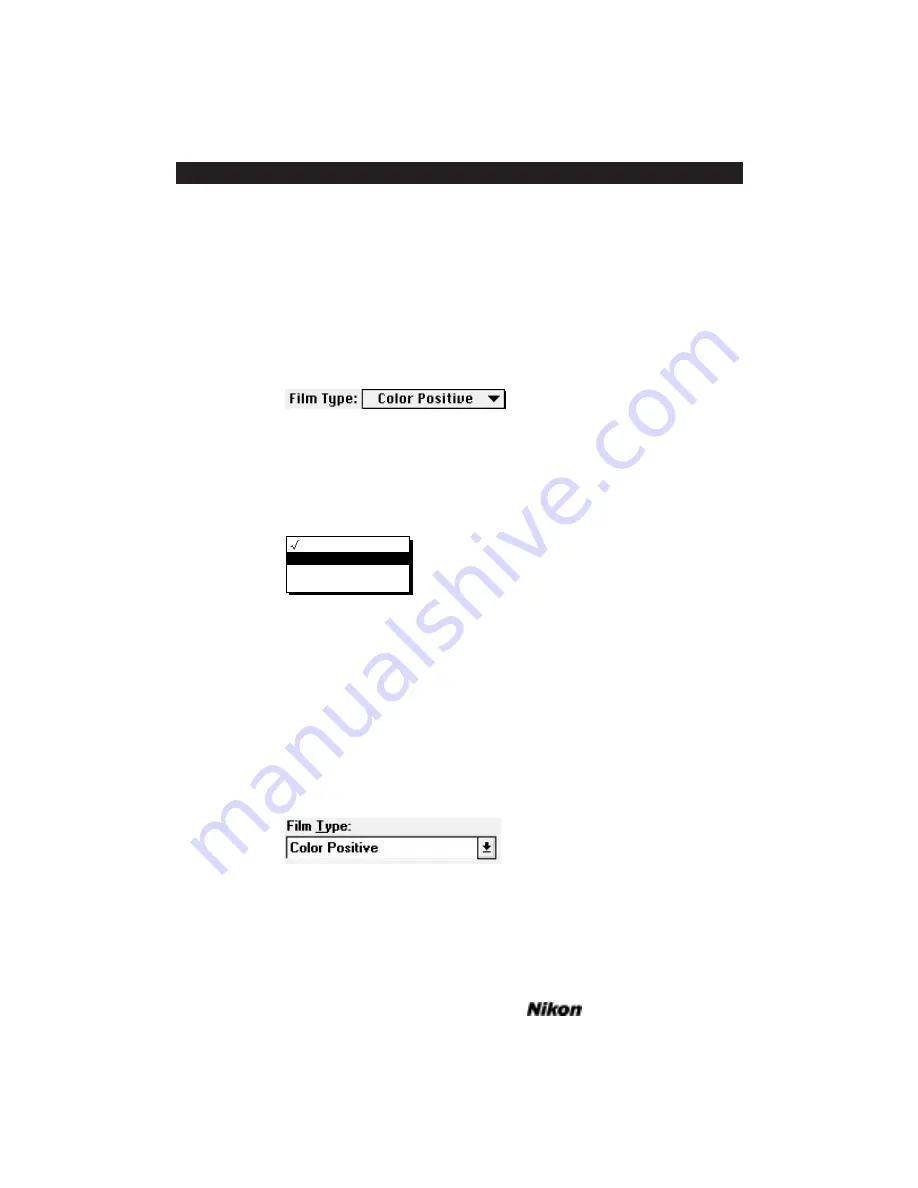
Black and white negative film is used to make black and white prints. Shining a
light through a black and white negative film produces a ‘negative’ image. In other
words, blacks in the image appear transparent on the film.
Changing the Film Type
Macintosh: The
F
ILM
T
YPE
pop-up menu lets you select the film type corre-
sponding to the film being scanned. The
F
ILM
T
YPE
pop-up menu, as it appears in the
Scan dialog is seen in Figure 12.5a, displaying the currently selected film type.
Figure 12.5a
F
ILM
T
YPE
pop-up menu, not selected – Macintosh.
You can easily access the different film types by clicking on the selection box por-
tion of the
F
ILM
T
YPE
pop-up menu and holding the mouse button down, as shown in
Figure 12.5b.
Figure 12.5b
F
ILM
T
YPE
pop-up menu, selected – Macintosh.
The adjacent check mark indicates the currently selected film type. By moving
the mouse up and down the menu, without releasing the mouse button, you can select
one of the four film types. Indicate the selected type by placing the reverse box over it,
then releasing the mouse button. The
F
ILM
T
YPE
button will return to the single line
display.
Windows: The
F
ILM
T
YPE
combo box lets you select the film type corresponding
to the film being scanned. The
F
ILM
T
YPE
combo box, as it appears in the Scan dialog
is seen in Figure 12.6a, displaying the currently selected film type.
Figure 12.6a
F
ILM
T
YPE
combo box, not selected – Windows.
You can easily access the different film types by clicking on the selection box por-
Color Positive
Color Negative
B & W Positive
B & W Negative
Page 116
Software Reference for Scanners
Film Type and Orientation
Chapter 12
Summary of Contents for Scanners
Page 1: ...Software Reference for Scanners ...
Page 14: ...Page XIV Software Reference for Scanners Table of Contents ...
Page 36: ...Page 22 Software Reference for Scanners Software Installation IBM PC or Compatible Chapter 3 ...
Page 126: ...Page 112 Software Reference for Scanners Cropping and Sizing Images Chapter 11 ...
Page 132: ...Page 118 Software Reference for Scanners Film Type and Orientation Chapter 12 ...
Page 146: ...Page 132 Software Reference for Scanners Focusing with Coolscan Chapter 14 ...
Page 170: ...Page 156 Software Reference for Scanners The Gamma Curve Editor Dialog Chapter 16 ...
Page 194: ...Page 180 Software Reference for Scanners Troubleshooting Windows ...














































