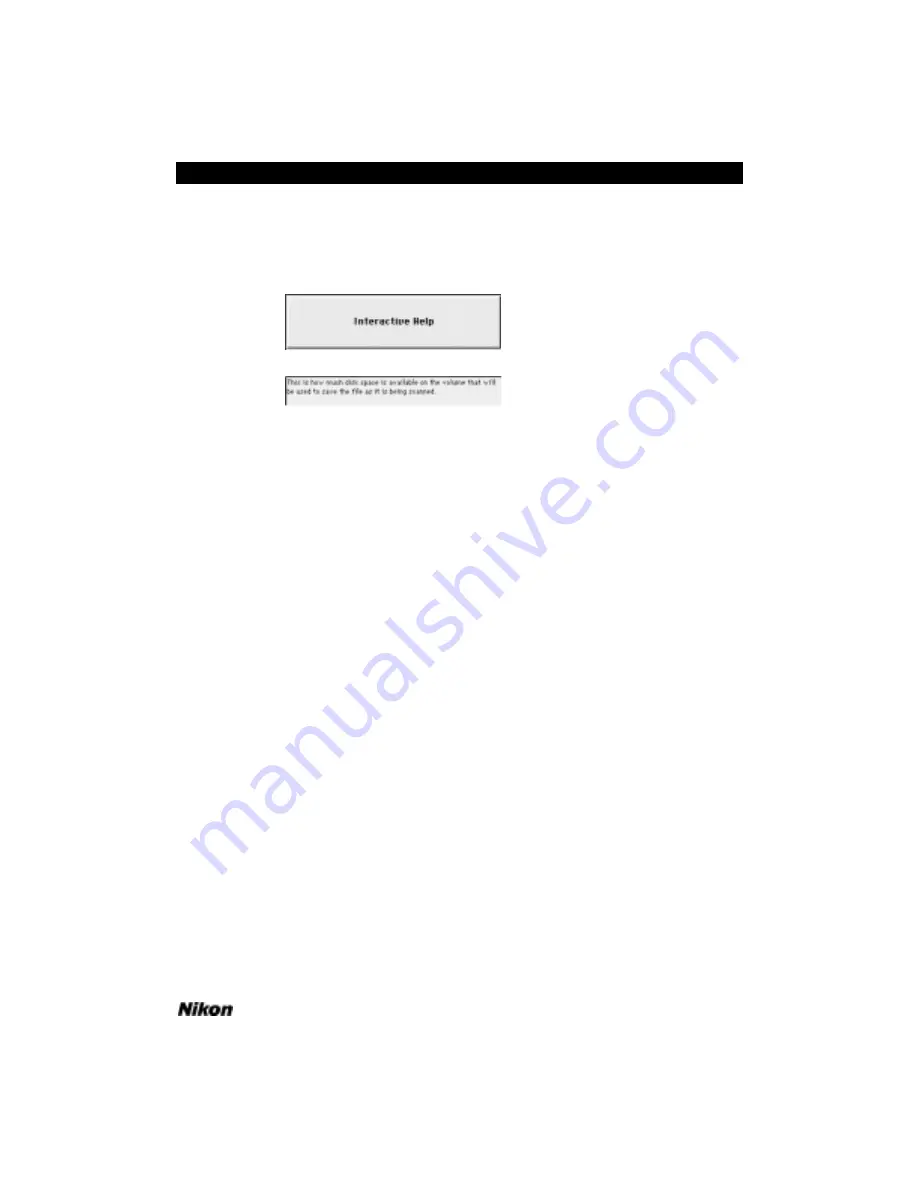
arrow cursor is placed over the
D
ISK
S
PACE
status message in the Scan dialog, the mes-
sage box would appear as seen in the bottom portion of Figure 16.3.
If enabled, the help messages can be disabled by clicking in the help message box.
Figure 16.3 The
I
NTERACTIVE
H
ELP
button, also the help message box.
Gamma Curves
Selecting the proper gamma curve(s) is essential to high-quality scanning. In
many cases, the factory default gamma curves will yield excellent results. These default
gamma curves are well suited to the widest variety of film possible. However, under cer-
tain circumstances, you may want to use other gamma curves.
Gamma curves can be generated inside the Nikon Scanner plug-in or in several
other graphics imaging applications. The plug-in can read any Adobe Photoshop
gamma curves, saved from the Curves dialog in Photoshop.
Gamma curves in the scanner include the individual color gamma curves, the
Monochrome gamma curve, and the Master gamma curve. When a color film type is
selected, the Red, Green and Blue (RGB) gamma curves are used in conjunction with
the Master gamma curve. When a black and white film type is selected, the
Monochrome curve is used in conjunction with the Master gamma curve.
Gamma curves are loaded by the scanner and applied to the scan data before the
final data is sent to the computer.
Custom and Default Gamma Curves
Macintosh: There are four different sets of gamma curves available to you in the
Nikon Scanner plug-in. These are the factory default gamma curves, the default custom
gamma curves, the default custom gamma curves embedded in the plug-in’s default set-
tings files, and the custom gamma curve files found in the Gamma Curve Editor dialog.
The factory default gamma curves cannot be modified, while the latter three types can.
Windows: There are two different sets of gamma curves available to you in the
Nikon Scanner plug-in. These are the factory default gamma curves and the custom
Software Reference for Scanners
Page 137
Chapter 16
The Gamma Curve Editor Dialog
Summary of Contents for Scanners
Page 1: ...Software Reference for Scanners ...
Page 14: ...Page XIV Software Reference for Scanners Table of Contents ...
Page 36: ...Page 22 Software Reference for Scanners Software Installation IBM PC or Compatible Chapter 3 ...
Page 126: ...Page 112 Software Reference for Scanners Cropping and Sizing Images Chapter 11 ...
Page 132: ...Page 118 Software Reference for Scanners Film Type and Orientation Chapter 12 ...
Page 146: ...Page 132 Software Reference for Scanners Focusing with Coolscan Chapter 14 ...
Page 170: ...Page 156 Software Reference for Scanners The Gamma Curve Editor Dialog Chapter 16 ...
Page 194: ...Page 180 Software Reference for Scanners Troubleshooting Windows ...
















































