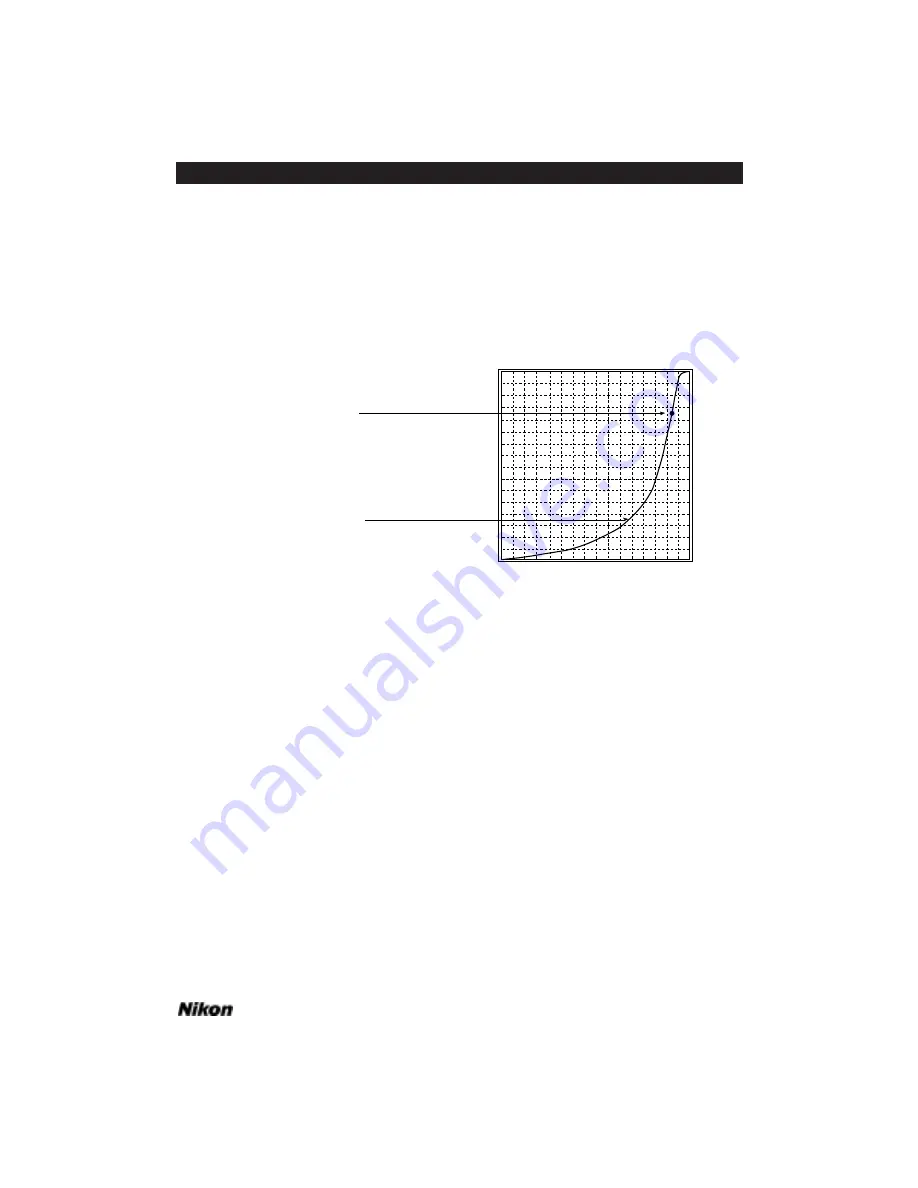
Red/Cyan, Green/Magenta and
Blue/Yellow (RGB) Gamma Curves
The Red/Cyan, Green/Magenta and Blue/Yellow gamma curves can be viewed
individually by clicking on their respective buttons in the Gamma Curve Editor dialog.
The appropriate gamma curve is then displayed in the curve window. It remains active
until another gamma curve button is selected. A typical curve is shown in Figure 16.12,
in this case the Red/Cyan gamma curve.
Figure 16.12 The Red/Cyan gamma curve shown graphically in the curve window.
This two-dimensional graph represents the input/output transfer function. The
horizontal axis represents the input, or original gamma levels. The vertical axis repre-
sents the output, or new gamma levels. The bottom of the gamma curve represents the
shadow values in an image. The middle area represents the midtone values, and the top
of the curve represents the highlight values in an image.
The input and output values on 8-bit scanner models range from 0 to 255. The
input values on 12-bit scanner models range from 0 to 4095, while the output values are
still limited to the range of 0 to 255.
A diagonal line connecting the lower-left and upper-right corners would represent
a linear transfer function. For example, an input value of 100 would produce an output
value of 100. Similarly, a 200 input would produce a 200 output, and so on. A hori-
zontal line running along the bottom border would map all inputs into a zero output,
consequently creating a black image.
Monochrome Gamma Curve
The Monochrome gamma curve is viewed by clicking on the Monochrome but-
ton in the Gamma Curve Editor dialog, shown in Figure 16.13. The Monochrome
curve is identical to the color curves, but is active only when a Monochrome film type is
selected. The resultant Monochrome gamma curve sent to the scanner is the combina-
Output Value
Control Point
Gamma Curve
Software Reference for Scanners
Page 145
Chapter 16
The Gamma Curve Editor Dialog
Summary of Contents for Scanners
Page 1: ...Software Reference for Scanners ...
Page 14: ...Page XIV Software Reference for Scanners Table of Contents ...
Page 36: ...Page 22 Software Reference for Scanners Software Installation IBM PC or Compatible Chapter 3 ...
Page 126: ...Page 112 Software Reference for Scanners Cropping and Sizing Images Chapter 11 ...
Page 132: ...Page 118 Software Reference for Scanners Film Type and Orientation Chapter 12 ...
Page 146: ...Page 132 Software Reference for Scanners Focusing with Coolscan Chapter 14 ...
Page 170: ...Page 156 Software Reference for Scanners The Gamma Curve Editor Dialog Chapter 16 ...
Page 194: ...Page 180 Software Reference for Scanners Troubleshooting Windows ...
















































