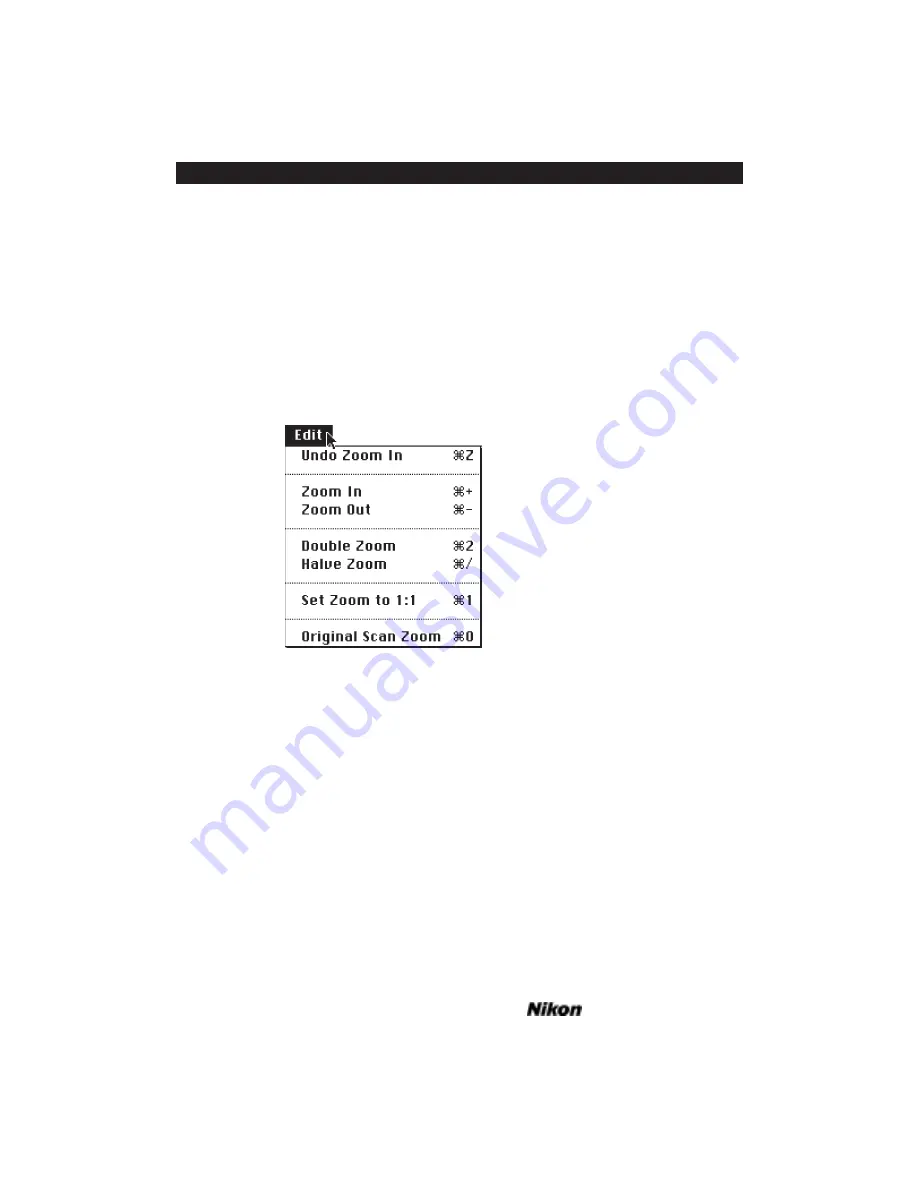
Quit
You can quit the Nikon Control application at any time that scanning is not in
progress by selecting the
Q
UIT
command from the
F
ILE
menu. You will be prompted to
save the images in any scan windows that are opened, but not yet saved. The Command
“
ð
” – “Q” keyboard shortcut will also invoke the
Q
UIT
command.
The Edit Menu
The Nikon Control
E
DIT
menu, shown in Figure 17.10, consists of
U
NDO
(last
command),
Z
OOM
I
N
,
Z
OOM
O
UT
,
D
OUBLE
Z
OOM
,
H
ALVE
Z
OOM
, S
ET
Z
OOM
1:1
and
O
RIGINAL
S
CAN
Z
OOM
.
Figure 17.10 The
E
DIT
menu.
Undo/Redo (Last Command Used)
The
U
NDO
/R
EDO
(
LAST COMMAND USED
)
command enables you to revert to the
last window state, regardless of which menu selection was made in the edit menu. All
Edit menu items are supported. Command “
ð
” – “Z” will invoke this function.
Zoom In
The
Z
OOM
I
N
command enables you to magnify the view of the image in the
active scan window.
The
Z
OOM
I
N
command can be invoked in two ways:
1. Select the
Z
OOM
I
N
command from the
E
DIT
menu.
2. Simultaneously strike Command “
ð
” – “+” on the keyboard.
Page 162
Software Reference for Scanners
Nikon Control Application Software – Macintosh
Chapter 17
Summary of Contents for Scanners
Page 1: ...Software Reference for Scanners ...
Page 14: ...Page XIV Software Reference for Scanners Table of Contents ...
Page 36: ...Page 22 Software Reference for Scanners Software Installation IBM PC or Compatible Chapter 3 ...
Page 126: ...Page 112 Software Reference for Scanners Cropping and Sizing Images Chapter 11 ...
Page 132: ...Page 118 Software Reference for Scanners Film Type and Orientation Chapter 12 ...
Page 146: ...Page 132 Software Reference for Scanners Focusing with Coolscan Chapter 14 ...
Page 170: ...Page 156 Software Reference for Scanners The Gamma Curve Editor Dialog Chapter 16 ...
Page 194: ...Page 180 Software Reference for Scanners Troubleshooting Windows ...
















































