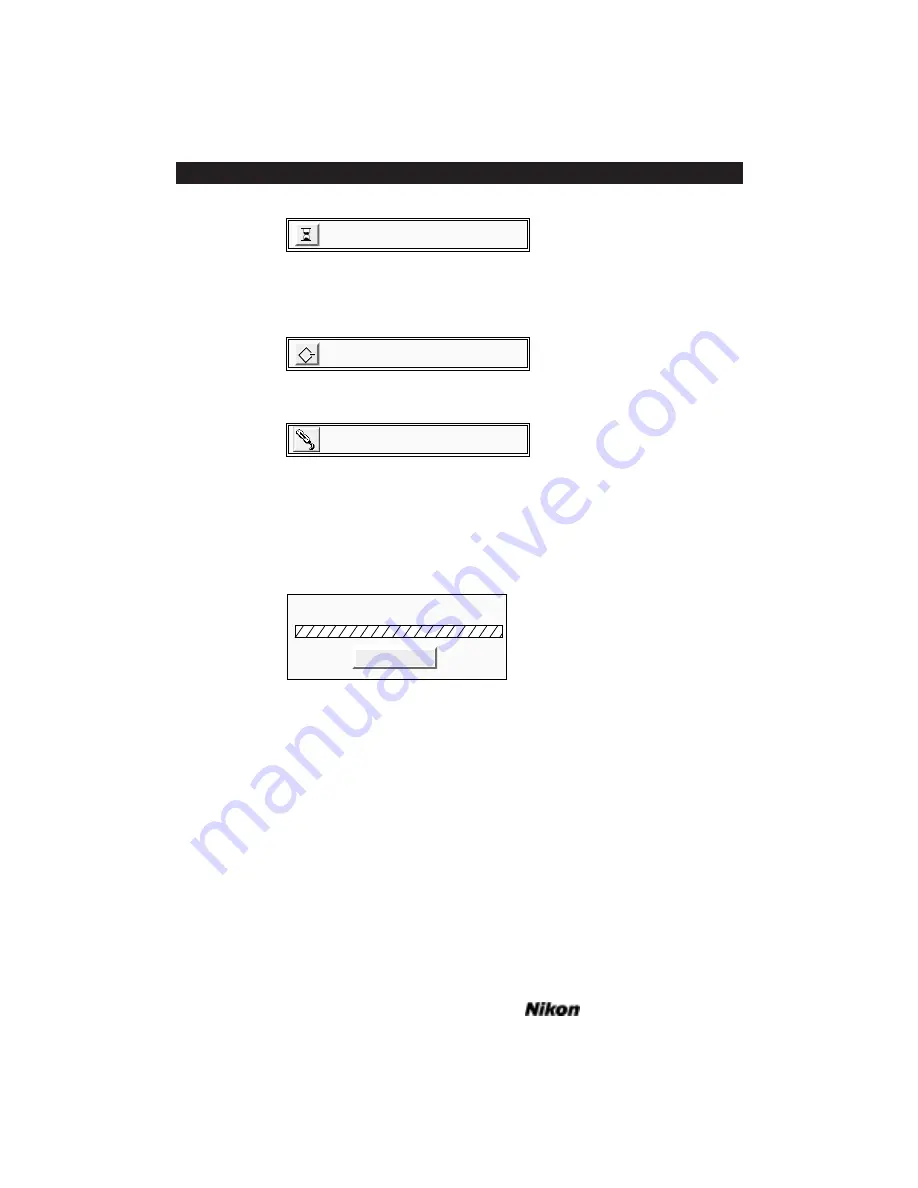
Page 54
Software Reference for Scanners
Introduction to the Nikon Scanner Plug-in
Chapter 7
The plug-in will next search the SCSI or GPIB bus, depending on the type of
scanner, to ensure that your scanner is installed and functional. For SCSI-type scanners,
while it is searching, the following message will appear:
Or for GPIB model scanners, the following message will appear:
Once the plug-in opens the functional SCSI or GPIB scanner, you will be able to
commence scanning. In the unlikely event that an error message appears, consult the
“Troubleshooting – Macintosh” chapter in this manual.
Windows: The plug-in will first set up the software environment and display the
following message:
The plug-in will next search the SCSI or GPIB bus, depending on the type of
scanner, to ensure that your scanner is installed and functional.
Once the plug-in opens the functional SCSI or GPIB scanner, you will be able to
commence scanning. In the unlikely event that an error message appears, consult the
“Troubleshooting – Windows” chapter in this manual.
The Scan Dialogs
Macintosh: The Nikon Scanner plug-in’s main scanning dialog box is called the
Main Scan dialog. There are three sizes of this scan dialog, designed to best accommo-
date the wide variety of available monitor sizes. Macintosh PowerBooks are supported
with appropriate artwork, depending on the available display. These three different
sized dialog boxes offer similar functionality, with the dialog box for large screens offer-
ing a substantially larger preview, making such operations as color correction and crop-
ping easier and more precise.
Cancel
Initializing the Dialog
Opening the GPIB Scanner...
Opening the SCSI Scanner...
Preparing the Nikon Scanner Plugin
Summary of Contents for Scanners
Page 1: ...Software Reference for Scanners ...
Page 14: ...Page XIV Software Reference for Scanners Table of Contents ...
Page 36: ...Page 22 Software Reference for Scanners Software Installation IBM PC or Compatible Chapter 3 ...
Page 126: ...Page 112 Software Reference for Scanners Cropping and Sizing Images Chapter 11 ...
Page 132: ...Page 118 Software Reference for Scanners Film Type and Orientation Chapter 12 ...
Page 146: ...Page 132 Software Reference for Scanners Focusing with Coolscan Chapter 14 ...
Page 170: ...Page 156 Software Reference for Scanners The Gamma Curve Editor Dialog Chapter 16 ...
Page 194: ...Page 180 Software Reference for Scanners Troubleshooting Windows ...
















































