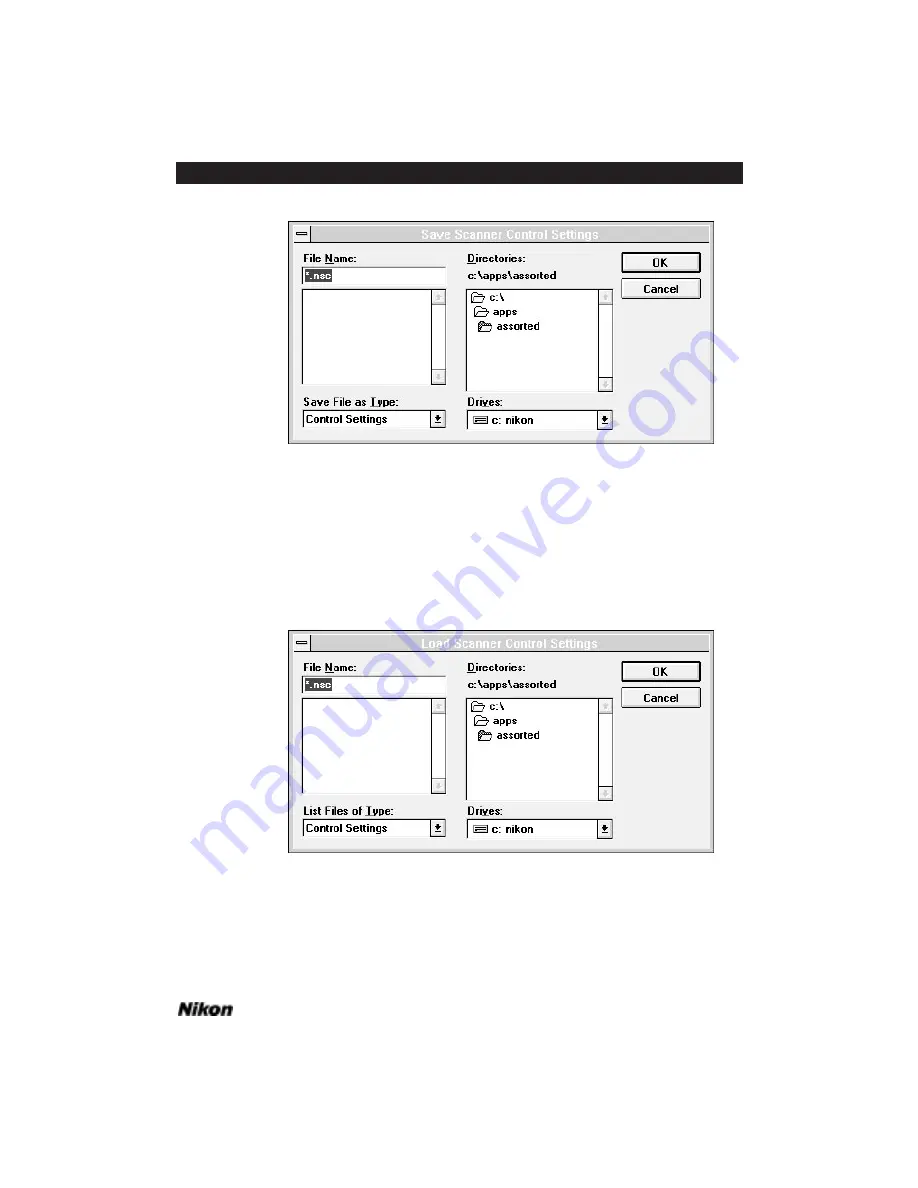
Software Reference for Scanners
Page 83
Chapter 9
Setting and Restoring the Nikon Plug-in State – Windows
Figure 9.6 The
S
AVE
S
ETTINGS
dialog.
Clicking on the
L
OAD
S
ETTINGS
button prompts the appearance of the
L
OAD
S
ETTINGS
dialog, as shown in Figure 9.7. Once the settings file is selected and opened,
the state stored in the named file will be loaded in as the current state of the plug-in.
Any changes made to this file can be saved through the
S
AVE
S
ETTINGS
button. Make
sure, however to give this state a different name if you also wish to retain the original
settings file.
Figure 9.7 The
L
OAD
S
ETTINGS
dialog.
Summary of Contents for Scanners
Page 1: ...Software Reference for Scanners ...
Page 14: ...Page XIV Software Reference for Scanners Table of Contents ...
Page 36: ...Page 22 Software Reference for Scanners Software Installation IBM PC or Compatible Chapter 3 ...
Page 126: ...Page 112 Software Reference for Scanners Cropping and Sizing Images Chapter 11 ...
Page 132: ...Page 118 Software Reference for Scanners Film Type and Orientation Chapter 12 ...
Page 146: ...Page 132 Software Reference for Scanners Focusing with Coolscan Chapter 14 ...
Page 170: ...Page 156 Software Reference for Scanners The Gamma Curve Editor Dialog Chapter 16 ...
Page 194: ...Page 180 Software Reference for Scanners Troubleshooting Windows ...
















































